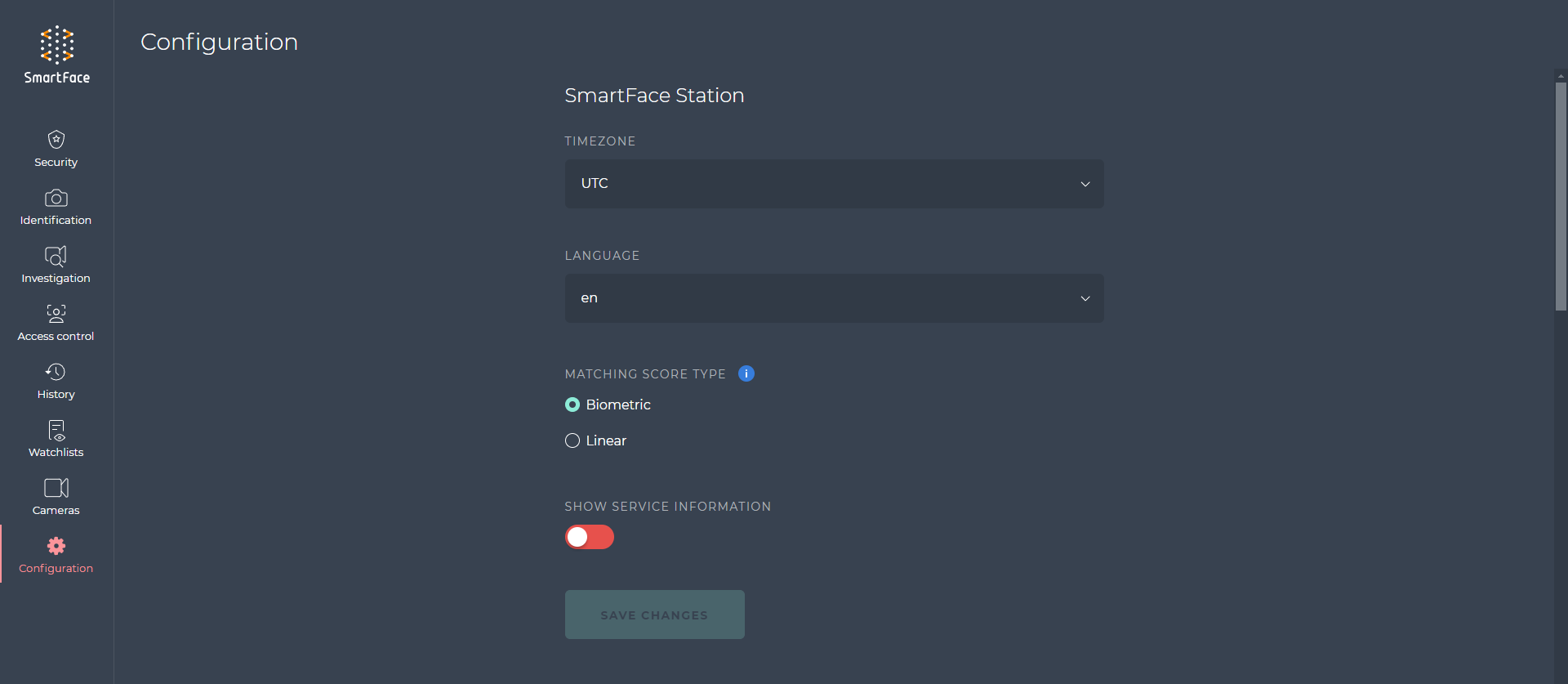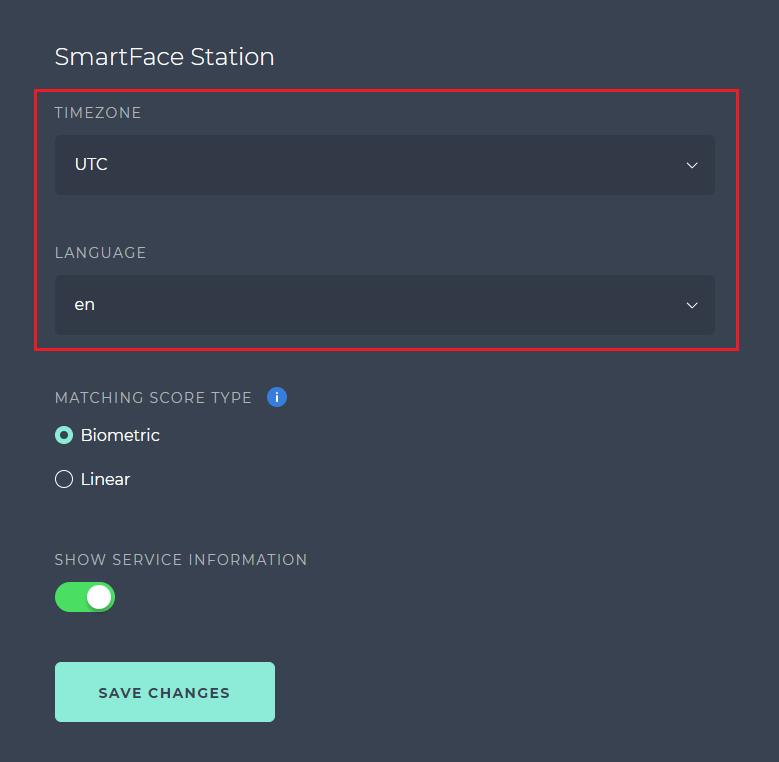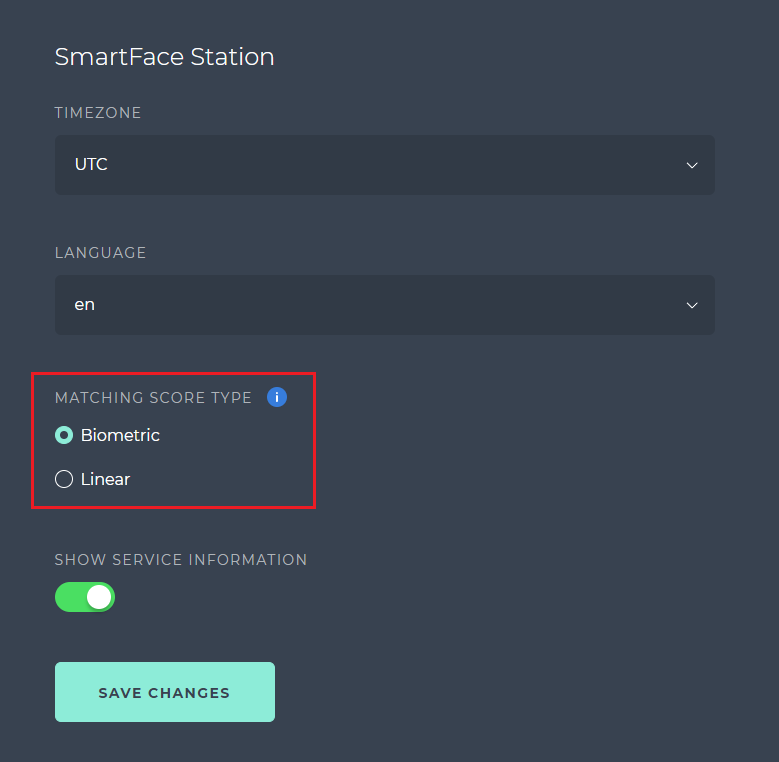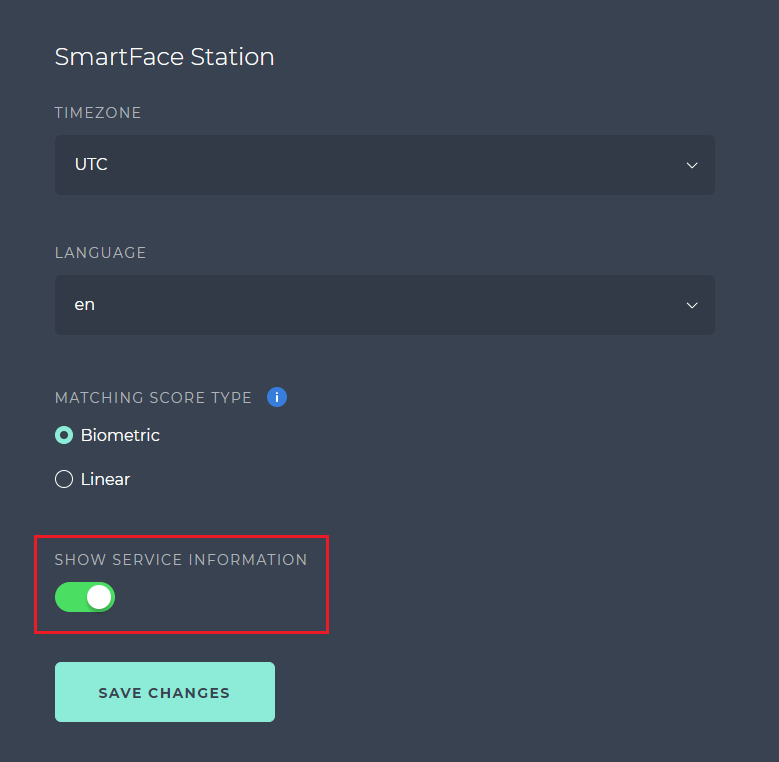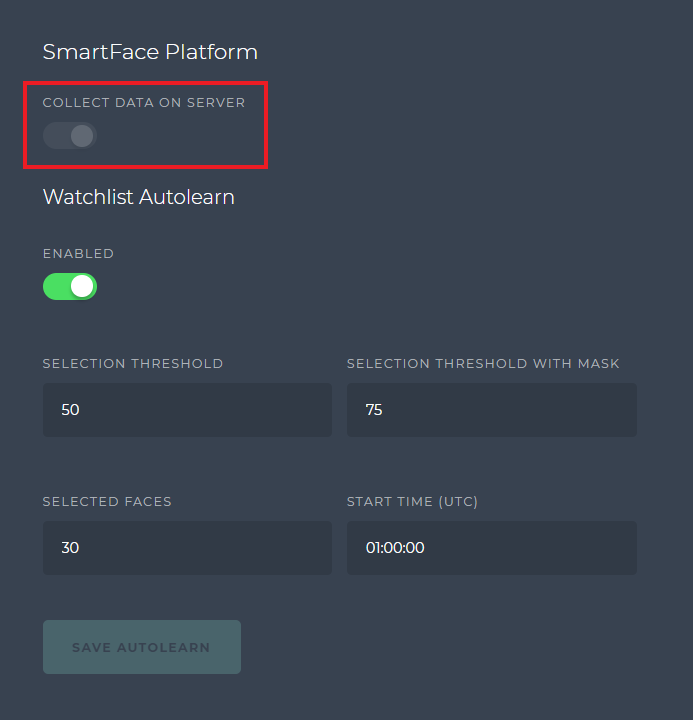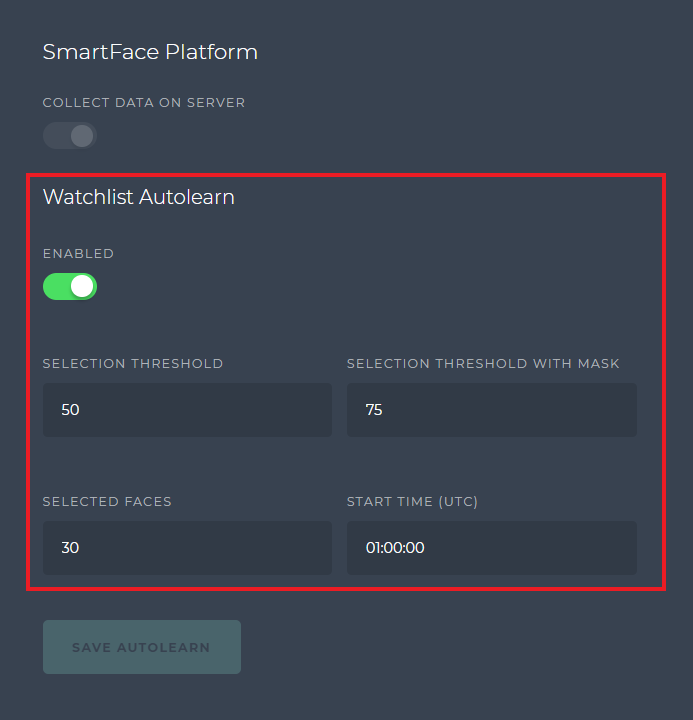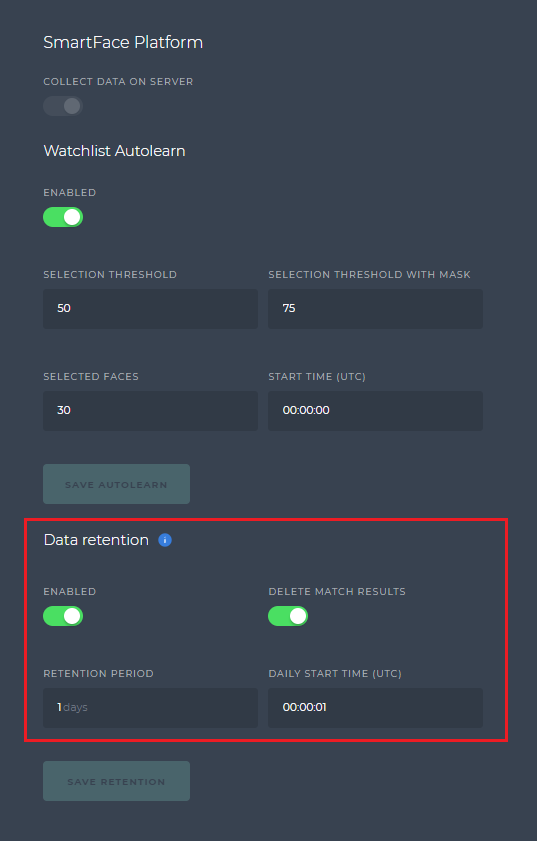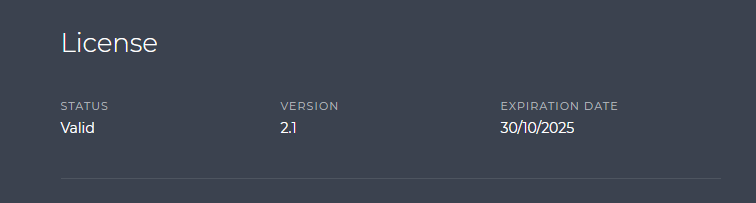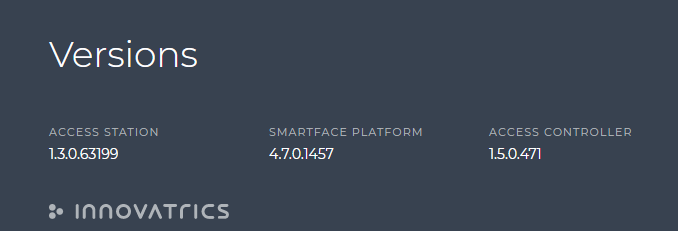Configuration
You can change the settings of SmartFace Station in the Configuration page. Since SmartFace Station works as a user interface to SmartFace Platform, it allows you to configure several parameters of SmartFace Platform as well.
Configuration dashboard
Configuration page sections
The configuration page contains three main parts:
SmartFace Station configuration
In the SmartFace Station configuration you can configure:
Timezone and language configuration
To set up the timezone and your language preference:
- Click on Configuration in the left menu panel.
- Go to SmartFace station onfiguration .
- Enter the TIMEZONE and choose your preferred LANGUAGE.
- Click SAVE CHANGES button to confirm.
SmartFace Station - timezone and language configuration
Matching score type configuration
The SmartFace Station allows you to change the type of matching score normalization.
To change matching score type in the SmartFace Station:
- Click on Configuration in the left menu panel.
- Go to SmartFace Station configuration.
- Select the Matching score type:
- Biometric score - to display the match score used by internal algorithms based on the FAR level distribution. The recommended value is Biometric score.
- Linear score - to display the linear approximation of the biometric score.
- Click SAVE CHANGES button to confirm.
SmartFace Station - Matching score type configuration
Service information
The SmartFace Station enables you to display additional developer details in specific sections, including IDs for faces, tracklets, cameras, and more.
To enable this feature in the SmartFace Station:
- Click on Configuration in the left menu panel.
- Go to SmartFace Station configuration.
- Switch on the button ENABLED to enable display of service information (appears green).
- Click SAVE CHANGES button to confirm.
SmartFace Station - Enable Service information
SmartFace Platform configuration
In current version, SmartFace Station allows you to configure only limited settings of SmartFace Platform. To access the settings of SmartFace Platform, go to Configuration > SmartFace Platform.
In the SmartFace Platform configuration contains:
Data storage configuration
SmartFace Station displays the current settings of data storage configuration in SmartFace Platform. This is only read-only information and can’t be changed in SmartFace Station.
For more information about this topic, see Data storage configuration.
SmartFace Platform - Data storage configuration
Watchlist Autolearn configuration
Choose if you want to enable or disable the Watchlist Autolearn feature. For more information about this feature, see the chapter Watchlist Autolearn.
To enable Watchlist Autolearn:
- Go to SmartFace Platform configuration.
- Switch on the button ENABLED to enable Watchlist autolearn (appears green). Define:
- SELECTION THRESHOLD – Watchlist Autolearn adds only a face with a matching score equal or higher than the selection threshold to the watchlist.
- SELECTION THRESHOLD WITH MASK - Watchlist Autolearn adds a masked face with a matching score equal or higher than the selection threshold with mask to the watchlist.
- SELECTED FACES – The number of Watchlist Autolearn faces that are stored for one watchlist member. The maximum value is 30.
- START TIME – Time of day (UTC) when Watchlist Autolearn runs. The format is “hour:minute:second”, for example: 23:00:00.
- Confirm with SAVE AUTOLEARN button.
SmartFace Platform - Watchlist autolearn configuration
Data retention configuration
The SmartFace Platform has DB Cleanup functionality. You are able to setup a daily occuring database cleanup. It can remove both images and records - Smartface Platform allows you to manage the deletion of captured data in the databases.
To enable DB Cleanup:
- Go to SmartFace Platform configuration.
- Go to Data retention section.
- Switch on the button DELETE DETECTED OBJECTS to enable Data retention (appears green). Define:
- DELETE MATCH RESULTS - enables to delete match results for faces that are no longer in database.
- RETENTION PERIOD - defines how often the DB cleanup will be performed (in days).
- DAILY START TIME (UTC) - defines the time of the day when DB cleanup should be performed (in UTC). The format is “hour:minute:second”, for example: 23:00:00.
- Confirm with SAVE RETENTION button.
SmartFace Platform - Data Retention configuration
License
Since the SmartFace Station version 1.29 the presence and validity of a license is checked. With this and newer versions, if a license is present and valid, the information is available about the license. The information includes the validity status, current license version and the expiration date.
License details
Versions
You can check version of installed applications SmartFace Platform, SmartFace Station and Access Controller at the bottom of the Configuration page under Versions section.
Configuration - Versions