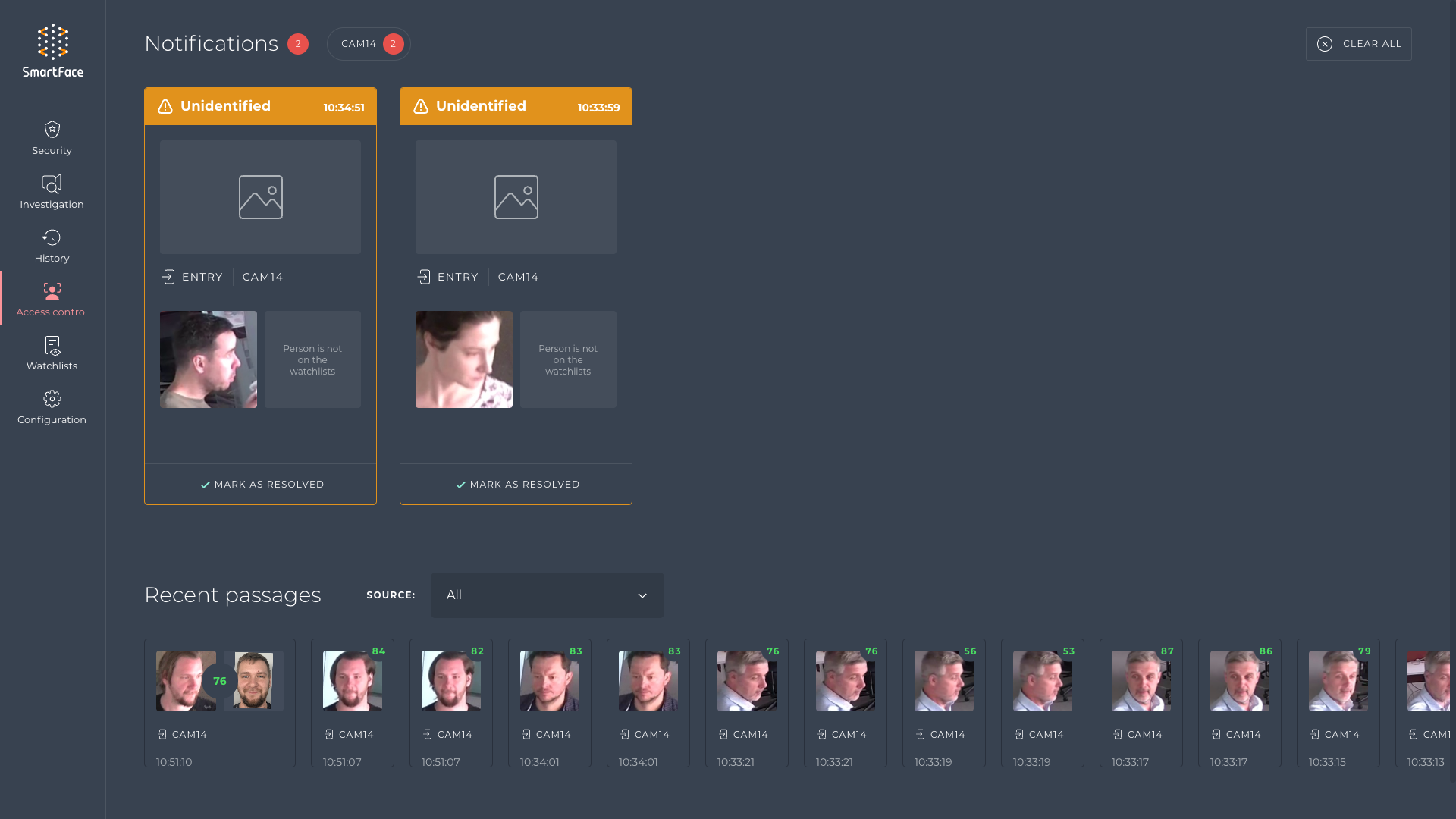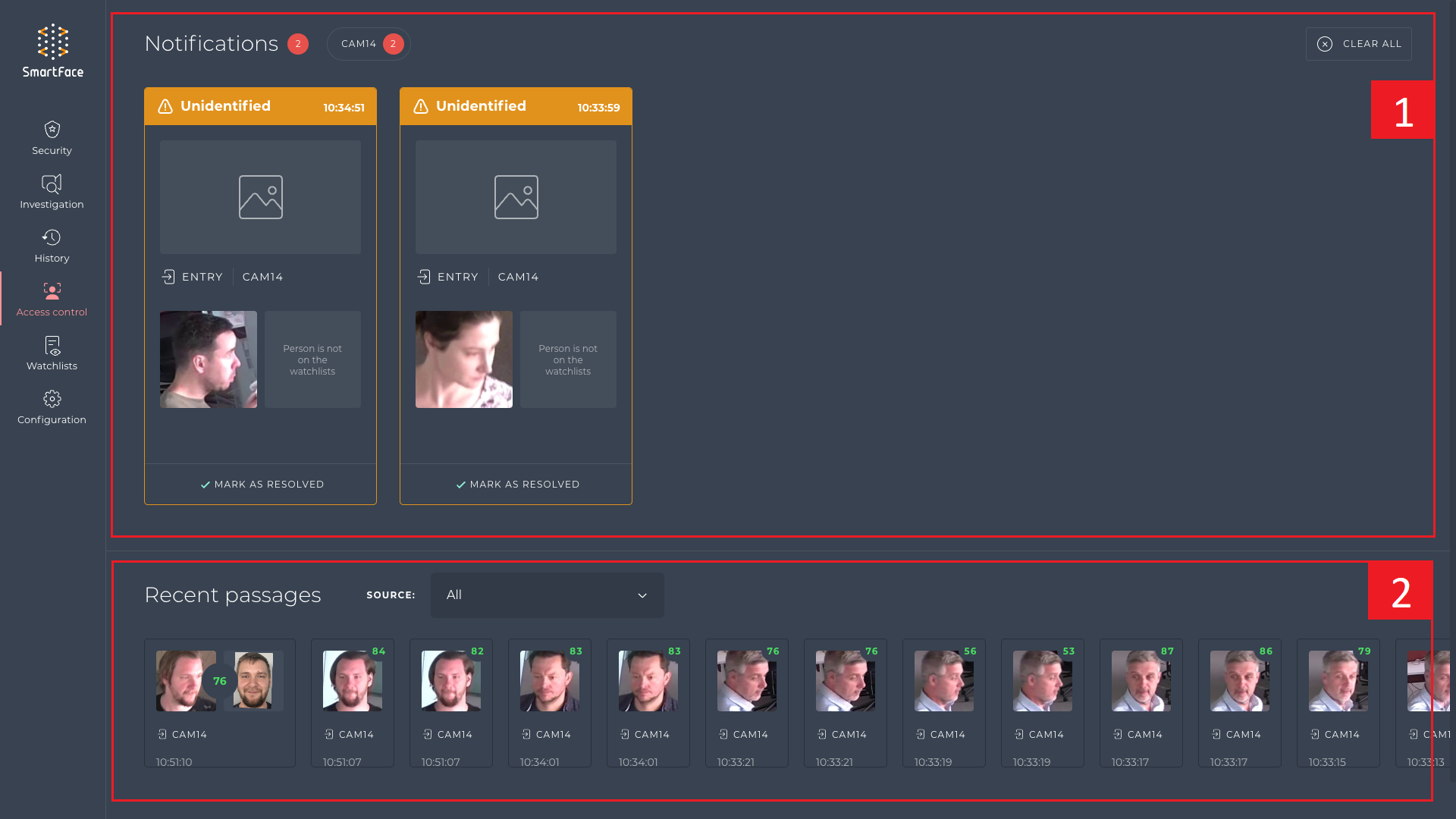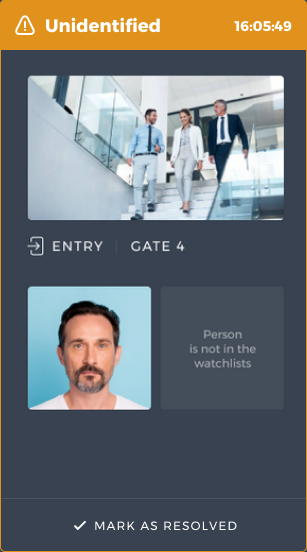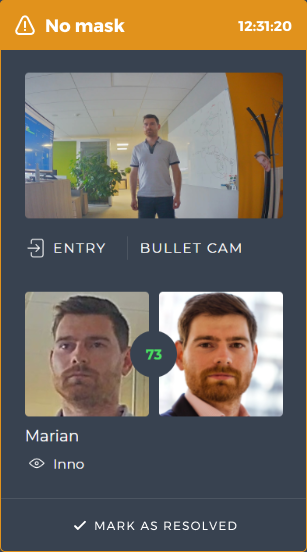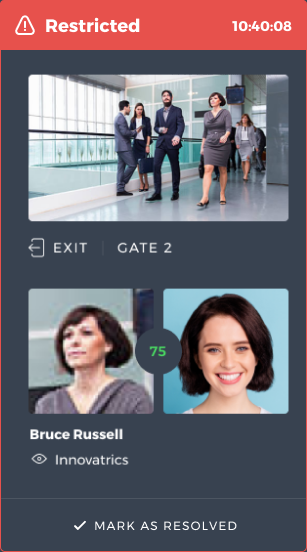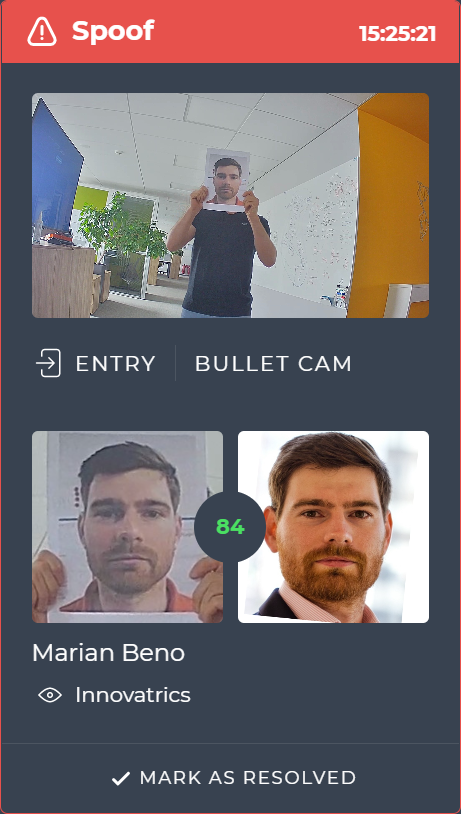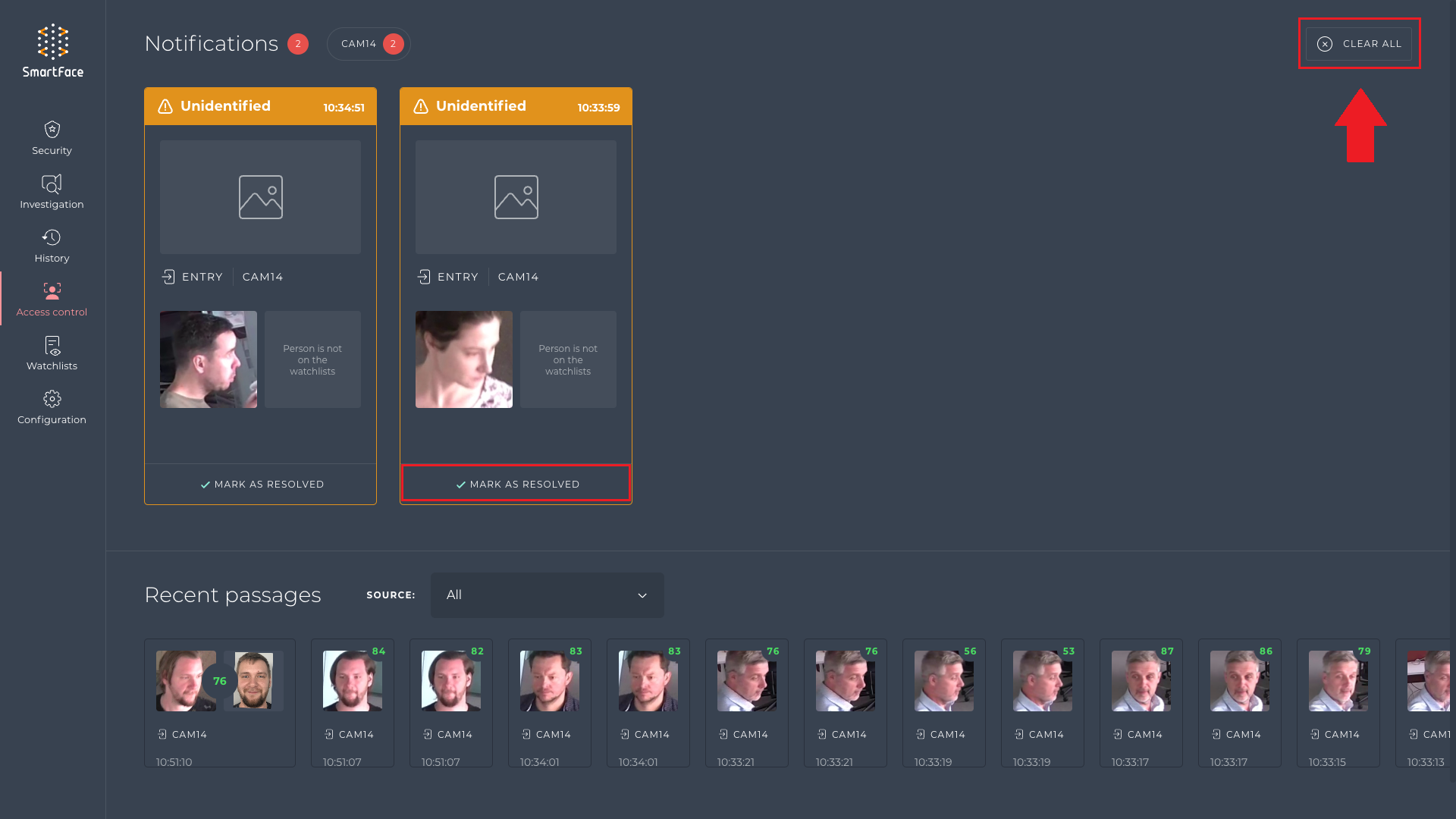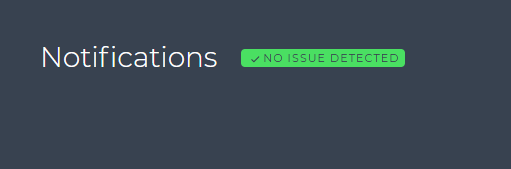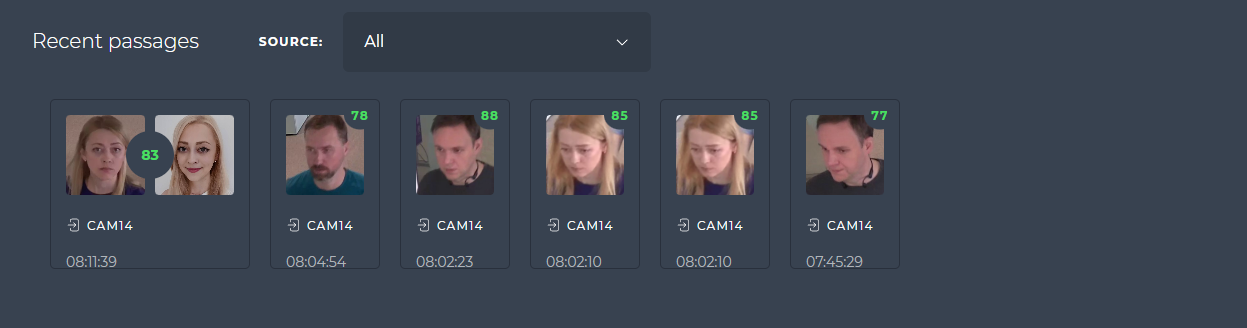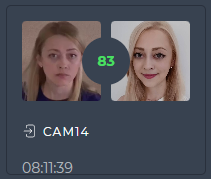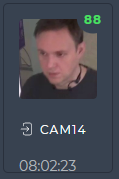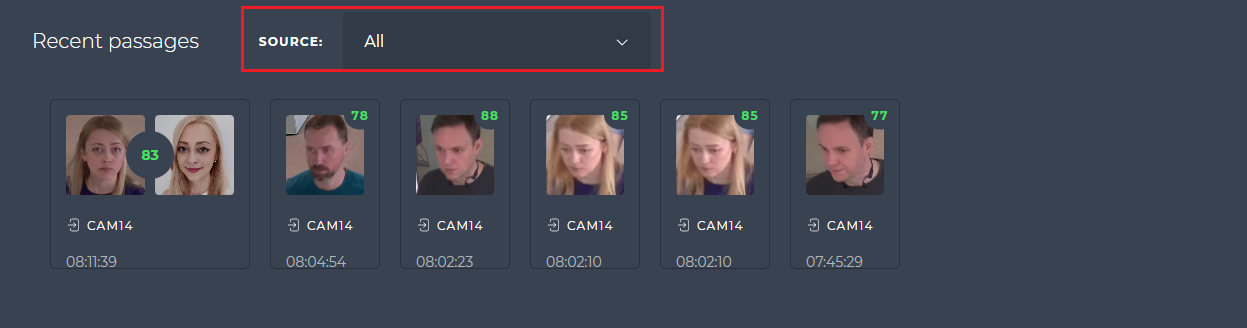Access Control Dashboard
The primary interface for monitoring access is the Access Control Dashboard, which serves as the hub for notifications. The SmartFace Station is responsible for alerting you regarding instances where an individual has been permitted access, as well as cases where access has been denied or blocked. Comprehensive information concerning recent passages and their associated notifications is readily accessible within the Dashboard.
The Access Control Dashboard
Access Control Dashboard Sections
The Access Control Dashboard consists of 2 main sections:
The Access Control Dashboard - sections
Access Control Notifications
The SmartFace Station displays recent notifications related to unsuccessful attempts of passages. A notification appears when a detected person isn’t authorized to pass the access point or is considered as a threat.
The Access Controll Dashboard supports these types of notifications:
Unidentified notification
SmartFace didn’t identify the detected person. The person isn’t authorized to pass the access point and his or her access is denied. SmartFace couldn’t match this person against any watchlist member, as the detected person isn’t stored as one of the watchlist members.
Displayed information
|
No mask notification
The notification warns the security officer that detected person isn’t wearing a face mask. The person’s access is denied. SmartFace matched the person against a watchlist and detected that the person is not wearing a face mask.
Displayed information
|
Restricted notification
The notification warns the security officer about a restricted person. The matched the person isn’t allowed to pass the access point and his or her access is blocked. SmartFace identified this person as a member of restricted watchlist. For more information about setting a watchlist as restricted go to chapter Mark watchlist as restricted.
Displayed information
|
Spoof notification
The notification warns the security officer about a presentation attack. The identified person from the spoof isn’t allowed to pass the access point and the access is blocked. SmartFace identified the detected person as a member of not restricted watchlist and evaluate that the person is trying to spoof the detection with presentation attack.
Displayed information
|
After the security staff solved the issue displayed in the notification, they can resolve it by selecting MARK AS RESOLVED. Another option is to resolve all notifications at once, by selecting CLEAR ALL.
aIn case there is no unauthorized person detected or all the notifications are solved, SmartFace Station displays green message NO ISSUE DETECTED.
No issue detected
Recent passages
Recent passages of people who were granted access are displayed in the section Recent passages.
Recent passages
This notification is displayed when SmartFace Platform identifies the detected person as a watchlist member and this person is authorized to pass the access point. The latest matched person is displayed together with her or his image stored in the watchlist.
Displayed information
|
You may display the recent passages for all cameras or only for one camera by choosing the camera name in the field SOURCE.
No issue detected