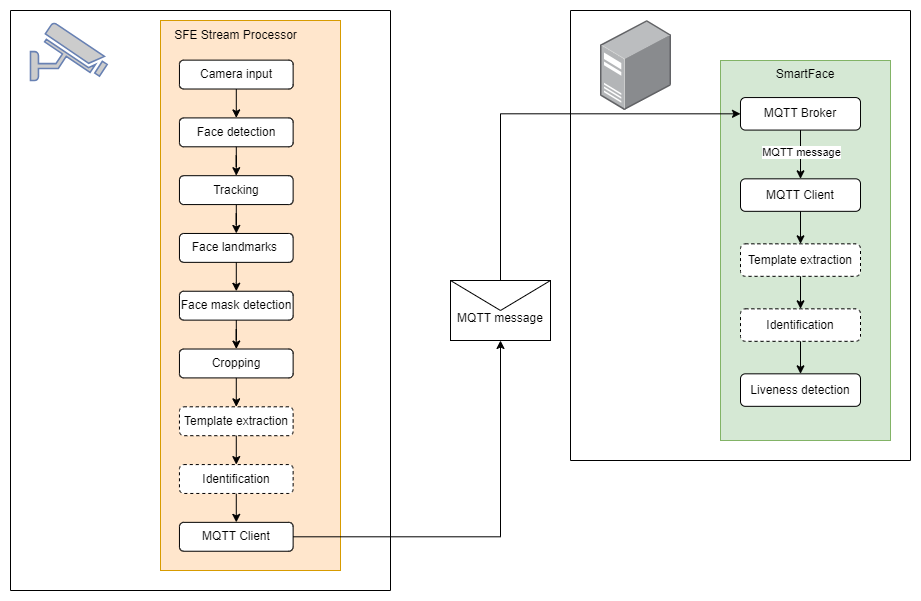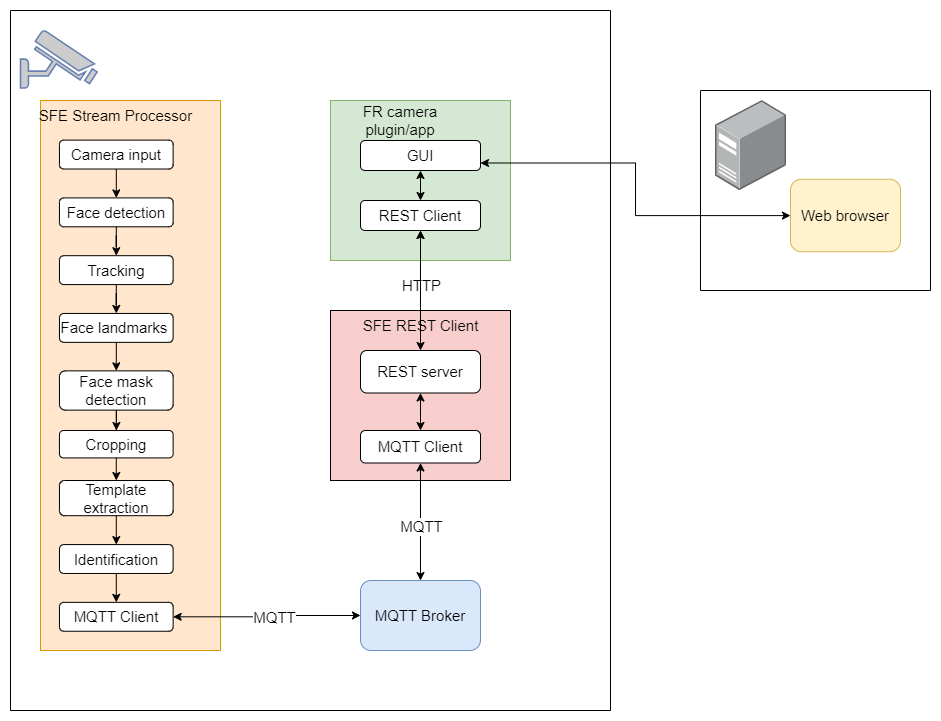Integration
In this section, you will find instructions on how to integrate the SFE Stream Processor with the SmartFace Platform or any 3rd party solution.
In case of any issues, please refer to Troubleshooting
or contact sfembedded-integration@innovatrics.com.
SmartFace integration
Install SmartFace 5 on your PC/server
To install SmartFace Platform on your machine follow the instructions at SmartFace Platform installation
Install SmartFace Embedded on your edge device
To install SmartFace Stream Processor on your edge device follow the instructions at SFE Stream Procesor installation
Configure SmartFace and SFE Stream Processor
To receive the notifications from SmartFace Embedded Stream Processor in SmartFace Station you have to create an Edge stream in SmartFace Station and configure the SFE Stream Processor connection.
Create Edge stream in SmartFace Station
To create and configure an Edge stream in SmartFace Station follow the instructions at Create Edge stream
SFE Stream processor configuration
In each settings.yaml file that comes as input for sfe_stream_processor you need to:
- set
connection.broker_address- IP address of the PC/server where the SmartFace Platform is running - set
connection.client_id- ID of the MQTT client. It is unique for each camera stream. It has to be the same as the client ID used for the registration of a new edge stream in the SmartFace Station - set
connection.topic- MQTT topic should be set toedge-stream - MQTT messagges are then sent to
<connection.topic>/<connection.client_id>topic, for exampleedge-stream/38-lilin
For more information about the SFE Stream Processor configuration, please see SFE Stream Procesor configuration
3rd party solution integration
You can integrate SFE Stream Processor with your server solution or local application.
SFE Stream Processor
SFE Stream Processor processes the camera input, detects faces, detects landmarks, extracts a template, matches the extracted template against the database and sends an MQTT message to an MQTT broker.
The configuration of the SFE Stream Processor is loaded from settings.yaml file which comes as an input argument.
./sfe_stream_processor settings.yaml
Messaging
Watchlist member management
SFE Stream Procesor Watchlist Management
SFE REST Client
SFE REST Client application is responsible for the translation of HTTP requests to MQTT messages and MQTT messages to HTTP responses.
It also converts the FrameData message from MQTT to a WebSocket protocol.
The MQTT connection information is read from settings.yaml file which comes as an input argument.
You also have to specify the IP address and port where the REST server listens to the requests.
Example:
./sfe_client_rest settings.yaml 10.11.80.38 4242
MQTT broker
If you are not using SmartFace Platform as a server application, you need to run an MQTT broker on your server to be able to receive MQTT messages from the edge device.
MQTT broker is necessary to run on the camera as an MQTT Client is running both in SFE Stream Processor and SFE REST Client. One MQTT Client publishes MQTT messages to a specific MQTT topic to which the other MQTT Client is subscribed.
SFE Setting server
Not supported since SFE Stream Processor version 3.0.0.
Ready to use integrations
The SFE Stream Processor can be used with 3rd party systems and applications. Please see the current list of integrations:
Troubleshooting
In case you are facing any issues with SmartFace Stream Processor please check the following guidelines.
SmartFace integration
I see no notifications from the edge camera in the SmartFace Station
- Check if the Edge stream is created and enabled in SmartFace Configuration.
- The Edge stream Client ID in SF Configuration has to be the same as the MQTT Client ID (
client_id) set on the camera. The camera configuration (settings.yaml) is available also via the web interface running on port8592by default:<camera_IP_address>:8592. - Check if the MQTT broker address (
broker_address) in camerasettings.yamlis set to the IP address of SmartFace Platform - Check if the MQTT
usernameandpasswordin camerasettings.yamlare set correctly. - Check if the same username/password is configured in RabbitMQ running on port
15672and the same IP address as SmartFace. - Check the logs of SFEdgeStreamProcessor if there is any new MQTT client connected
- Check if the network between the camera and SmartFace works
- Check the logs in the
sfe_settings_serverUI available at<camera_IP_address>:8592. - Use
sfe_client_guithe process the MQTT messages. You can even turn onallow_empty_messageandenablesending full frames insettings.yamlto analyze what information is coming from the camera.