DOT Web Document Auto Capture
v7.4.0
Introduction
DOT Web Document Auto Capture is set of Non-ui component and Ui component web components to capture image of an ID document.
Non-ui component is a web component that renders the video stream from an available phone or web camera to automatically capture an image of an ID document with the required quality.
Ui component is a web component that renders an overlay over video stream. Overlay includes a placeholder, camera control buttons and instructions to guide the user to position the document correctly.
Supported Browsers
DOT Web Document Auto Capture was tested with:
Chrome on desktop (Windows, Mac and Linux) and mobile (Android, iPhone)
Firefox on desktop (Windows, Mac and Linux) and mobile (Android)****
Edge on Windows
Safari on Mac, iPad and iPhone
WebView on Android*
SafariVC on iPad and iPhone**
WKWebView on iPad and iPhone***
Known issues:
* Some older Android phones can experience issues with camera stream initialization using WebRTC. Our web components will work on most of them, but camera stream could be slow and laggy. This issue is caused by device and can be experienced in any website using WebRTC in Android WebView.
** Components are tested with SafariVC on devices iPhone 7 and newer with iOS 15 or iPadOS 15 or newer. Older devices or iOS versions are not officially supported and might experience issues.
*** In order to run DOT Web Document Auto Capture in WKWebView on iPhone or iPad, allowsInlineMediaPlayback and mediaTypesRequiringUserActionForPlayback properties on WKWebViewConfiguration must be set to true.
**** Some older and/or low-end Android phones can experience issues with camera stream initialization using WebRTC when using Firefox browser. Our web components might display The webcam is already in use by another application error. This issue is caused by the Firefox’s implementation of initialization of camera and can be experienced in any website using WebRTC in Firefox on Android. It is recommended to use other supported browsers in those cases.
When using components on MacOS with linked iPhone (using Apple ID) and enabled Continuity Camera setting, the camera stream from the iPhone might not get streamed correctly in the case user has an active Firewall protection from third-party Antivirus software.
When using components on Safari on MacOS with linked iPhone (using Apple ID) and enabled Continuity Camera setting, there may be multiple cameras present, which might not work as expected. Switching camera until correct camera is selected fixes the issue.
Privacy and security
This component can only be used in secure contexts due to MediaDevices API used for handling camera access. A secure context is, in short, a page loaded using HTTPS or the file:/// URL scheme, or a page loaded from localhost. Before accessing any camera, the component must always get the user’s permission. Browsers may offer a once-per-domain permission feature, but they must ask at least the first time, and the user has to specifically grant ongoing permission if they choose to do so. Browsers are required to display an indicator that shows that a camera or microphone is in use. More details can be found on MDN docs.
Non-ui component
Requirements
Minimum required camera resolution for appropriate results is 720x720. Anything less is insufficient.
Initialization
DOT Web Document Auto Capture can be installed via NPM, yarn or pnpm
npm install @innovatrics/dot-document-auto-capture
To manually integrate the DOT Web Document Auto Capture, download latest version from the Github repository. Add following line to dependencies in your package.json:
"dependencies": {
"@innovatrics/dot-document-auto-capture": "file:innovatrics-dot-document-auto-capture-[VERSION].tgz",
}where [VERSION] is the DOT Web Document Auto Capture version integrated. This installs dot-document-auto-capture as an external module that can be use then (just like any other module in the code) For example, one could do import '@innovatrics/dot-document-auto-capture'; in the app.
Usage
Document auto capture component is a web component which uses custom HTML <x-dot-document-auto-capture/> tag.
Properties cameraOptions needs to be passed into component after <x-dot-document-auto-capture/> tag was rendered.
import type {
DocumentCameraProps,
HTMLDocumentCaptureElement,
DocumentCallback
} from "@innovatrics/dot-document-auto-capture";
import { useEffect } from "react";
import "@innovatrics/dot-document-auto-capture";
const DocumentCamera = (props: DocumentCameraProps) => {
useEffect(() => {
const documentAutoCaptureHTMLElement = document.getElementById(
"x-dot-document-auto-capture"
) as HTMLDocumentCaptureElement | null;
if (documentAutoCaptureHTMLElement) {
documentAutoCaptureHTMLElement.cameraOptions = props;
}
})
return <x-dot-document-auto-capture id="x-dot-document-auto-capture" />;
};
const Page = () => {
const handleDocumentPhotoTaken: DocumentCallback = ({ image, data }, content) => {
// ...
};
const handleError = (error: Error) => {
alert(error);
};
return (
<DocumentCamera
cameraFacing="environment"
onPhotoTaken={handleDocumentPhotoTaken}
onError={handleError}
sessionToken="1111-222-333-4444"
candidateSelectionDurationMillis={3000}
/>
);
};Alternatively, you can use useRef and useLayoutEffect to render a web component with its props.
import type {
DocumentCameraProps,
HTMLDocumentCaptureElement
} from '@innovatrics/dot-document-auto-capture';
import { useLayoutEffect, useRef } from 'react';
import '@innovatrics/dot-document-auto-capture';
const DocumentCamera = (props: DocumentCameraProps) => {
const ref = useRef<HTMLDocumentCaptureElement | null>(null);
useLayoutEffect(() => {
const element = ref.current;
if (element) {
element.cameraOptions = props;
}
}, [props]);
return <x-dot-document-auto-capture ref={ref} id="x-dot-document-auto-capture" />;
};TypeScript
Declaration file is bundled inside package. To use with TypeScript, import types from @innovatrics/dot-document-auto-capture.
import type { DocumentCallback, DocumentCameraProps } from "@innovatrics/dot-document-auto-capture";Hosting dot-assets files
During the initialization phase of the component, the component loads the required assets files, such as WASM binary files, javascript chunks, license etc, via HTTP fetch request. Please note that we do not provide any hosting for those files. That’s why it is essential that the customer provides the component with all files from our distribution. To do so, please:
copy
dot-assetsdirectory from our distribution into your distribution every time you update to new version of the component. If you are using package manager, you can finddot-assetsdirectory innode_modules/@innovatrics/dot-document-auto-capture/dot-assets.copy
iengine.lic(orlicense.lic) file intodot-assetsfolder in your distribution.
Please note that dot-assets files need to be hosted at the same URL as your app - same-origin. Because of that, we do not recommend using any CDN, as it will probably not function properly.
Structure of the directory in our distribution
@innovatrics/
|__ dot-document-auto-capture/
|__ dot-assets/ <-- copy this directory
|__ document/
|__ wasm/
|-- sam.wasm
|-- sam_simd.wasm
|-- dot-<CHUNK_HASH>.js
...
|__ wasm/
|-- dot_embedded_bg.wasm
|-- package.json
|-- README.md
...Example of the dot-asset dir structure in integrator’s application
public/
|__ dot-assets/ <-- do not change the name or structure of this directory (only add folders for another components when needed)
|__ document/
|__ wasm/
|-- sam.wasm
|-- sam_simd.wasm
|-- dot-<CHUNK_HASH1>.js
|-- dot-<CHUNK_HASH2>.js
...
... <-- if you are using other components (e.g. face), the folders with assets of these components will be here (eg. face/)
|__ wasm/
|-- dot_embedded_bg.wasm
|-- iengine.lic
...By default, the component will try to fetch the desired files from <PROJECT_ORIGIN>/dot-assets/. This can be changed using assetsDirectoryPath property. For example, if assetsDirectoryPath=/my-directory property is provided, the component will try to fetch the desired files from <PROJECT_ORIGIN>/my-directory/dot-assets/.
Please note that structure and the name of the directory must be preserved.
For more information, check out our samples on Github where you can find real examples of how to host files in various technologies such as React, Angular, Vue, etc.
Please note, that if you use multiple components (e.g. document and face) you need to make sure, that all of the needed files are present in appropriate folders:
public/
|__ dot-assets/ <-- do not change the name or structure of this directory (only add folders for another components when needed)
|__ document/ <-- copied from @innovatrics/dot-document-auto-capture
|__ wasm/
|-- sam.wasm
|-- sam_simd.wasm
|-- dot-<CHUNK_HASH1>.js
|-- dot-<CHUNK_HASH2>.js
|__ another_component/ <-- copied from another components' node_modules
|__ wasm/
|-- sam.wasm
|-- sam_simd.wasm
|-- dot-<CHUNK_HASH1>.js
|-- dot-<CHUNK_HASH2>.js
...
...Troubleshooting
If you are having difficulties with hosting wasm files, check your browser console in dev tools. You should see an error message with more details about the problem. It’s also a good idea to look at the network tab in the developer tools and check that the wasm file has been loaded correctly. Please pay close attention to the actual response of the wasm load request, as an HTTP 200 status does not necessarily mean that the wasm file was loaded correctly. If you see application/wasm in response type, then wasm file was loaded correctly. If you see e.g. text/html in response type, then wasm file was not loaded correctly.
Licensing
In order to support wide adoption of the components, a free mode was developed in addition to the premium mode used by licensed customers.
Free mode
Components run in the free mode by default. This mode does not impose any feature limits, it just displays an watermark overlay over the component, to indicate not-licensed deployment. The overlay looks as on the image below:
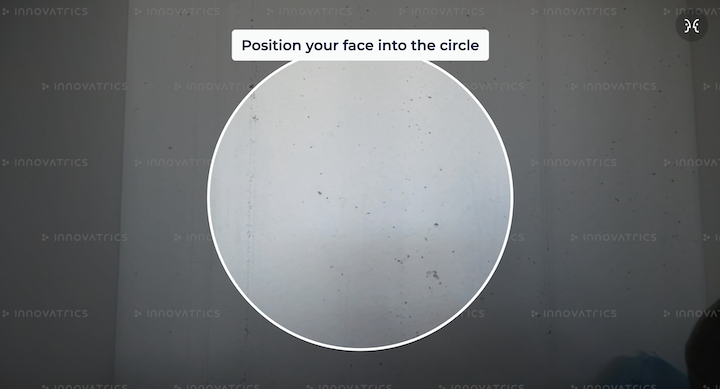
Premium
To run components in premium mode, dot_embedded_bg.wasm and valid license files are needed.
To initialize WASM binary file please follow a steps in [Hosting WASM files].
To use your license file you need to copy it to project public directory within dot-assets directory as <PROJECT_ORIGIN>/dot-assets/iengine.lic.
By default, the component will try to fetch the desired license file from <PROJECT_ORIGIN>/dot-assets/iengine.lic or <PROJECT_ORIGIN>/dot-assets/license.lic*. This can be changed using assetsDirectoryPath property.
* Please note that fetching license from <PROJECT_ORIGIN>/dot-assets/license.lic by default is deprecated and will be removed in future versions. Please use <PROJECT_ORIGIN>/dot-assets/iengine.lic instead.
If one of the following steps fails, then component will run in [Freemium] mode:
WASM binary file not found
license file not found
license is not valid
In order to obtain the license, please contact your Innovatrics’ representative.
Properties
(Optional)
string cameraFacing– Defines which camera to acquire from browser’s getUserMedia API. Default camera facing for mobile phones is set toenvironmentand for others platforms is set touser'user'– The video source is facing toward the user; this is the selfie or front-facing camera on a smartphone'environment'– The video source is facing away from the user, thereby viewing their environment; this is the back camera on a smartphone
function onPhotoTaken– Callback on successful image capture(image, data) ⇒ void- (see Callback parameters)
function onError– Callback for the case that an error occurred (see Handling errors)(e: Error) ⇒ void
(Optional)
string assetsDirectoryPath- Path to thedot-assetsdirectory(Optional)
string sessionToken– Unique identifier of the session(Optional)
[2000]number candidateSelectionDurationMillis- Duration of the candidate selection phase in milliseconds(Optional)
object thresholds- Detection configuration(Optional)
number confidenceThreshold- Detection confidence threshold(Optional)
number brightnessLowThreshold- Low brightness threshold(Optional)
number brightnessHighThreshold- High brightness threshold(optional)
number outOfBoundsThreshold- Document out of bounds threshold(Optional)
number sharpnessThreshold- Low sharpness threshold(Optional)
number hotspotsScoreThreshold- Hotspots score threshold(Optional)
number sizeSmallThreshold- Small size threshold
(Optional)
HTMLElement styleTarget- Provide an alternate DOM node to inject styles. DOM node has to exist inside DOM before auto-capture component is initialized. This is useful when rendering components in a shadow DOM. By default, the styles are injected into the<head>element of the document. See [style-target] example for more details.(Optional)
['AUTO_CAPTURE']captureMode- Defines a strategy for how a detection captures the desired image'AUTO_CAPTURE'- It is a standard way of how a detection captures an image. See Auto capture'WAIT_FOR_REQUEST'- Detection waits for request to capture an image. See Wait for request
Callback parameters
object dataBlob image– Returned image on successful capture injpegformatobject dataobject detection- Object contains all detection parameters and its values. Present if image was taken using auto capture (not manual capture).object imageResolution- Width and height of the captured image.
Uint8Array content- output for DOT Digital Identity Service
Thresholds presets
DOT Web Document Auto Capture uses multiple thresholds presets for detection configuration based on different conditions. Currently, there are two presets:
MOBILE- Thresholds for mobile devices[0.9]- confidenceThreshold[0.25]- brightnessLowThreshold[0.9]- brightnessHighThreshold[0.03]- outOfBoundsThreshold[0.65]- sharpnessThreshold[0.008]- hotspotsScoreThreshold[0.43]- sizeSmallThreshold
DESKTOP- Thresholds for desktop devices[0.8]- confidenceThreshold[0.25]- brightnessLowThreshold[0.9]- brightnessHighThreshold[0.03]- outOfBoundsThreshold[0.5]- sharpnessThreshold[0.1]- hotspotsScoreThreshold[0.43]- sizeSmallThreshold
If user decides to use custom threshold using thresholds property, it will override value in all presets.
Multi capture
Document auto capture component allows you to capture an unlimited number of documents without the need to reinitialize the webcam and detector. This allows you to capture two sides of a document or multiple documents.
Component calls onPhotoTaken callback on every captured document photo. When onPhotoTaken is called, detection is paused. Camera stream and document detector stay initialized.
Component is in waiting state. You should implement a custom UI for waiting state (e.g. overlay over our component). We provide a default UI, but it is not customizable.
To continue detection, dispatch continue-detection event.
Implement dispatch 'continue-detection' event
import { dispatchControlEvent, DocumentCustomEvent, ControlEventInstruction } from "@innovatrics/dot-document-auto-capture/events";
const continueDetection = () => {
dispatchControlEvent(DocumentCustomEvent.CONTROL, ControlEventInstruction.CONTINUE_DETECTION)
};Without importing @innovatrics/dot-document-auto-capture/events.
function continueDetection() {
document.dispatchEvent(
new CustomEvent("document-auto-capture:control", {
detail: { instruction: "continue-detection" },
}),
);
}Capture mode
Defines a strategy for how a detection captures the desired image.
Auto capture
It is an automated process that attempts to capture multiple valid images and selects the best one from them. If the component captures at least two valid images, it enters a phase called candidate selection. During this phase, which lasts 2000 milliseconds by default, the component continues to collect valid images. Once this phase is complete, the best image is selected and returned by the component using the onPhotoTaken callback.
The duration of the candidate selection phase can be customized using the candidateSelectionDurationMillis property.
Wait for request
It is a manual process that allows you to capture an image on request. In this mode, the component is ready and waiting for your command. More details about how to request an image can be found in Control Events. Once the component receives a request, it returns either the first image or the first valid image using the onPhotoTaken callback.
Please note that in this mode, the candidate selection phase used in Auto capture is ignored.
Handling errors
When an error occurs we call onError callback with one parameter of type Error. We set name property to AutoCaptureError and also message with more details.
Component renders default UI for error state but is not customizable, and integrator should implement own error handling.
Component uses the MediaDevices API that provides access to connected media input devices like cameras and microphones.
If the user denies permission to access or the webcam is not present, an error is thrown. We provide original error thrown by browser inside cause property of the error object.
List of possible errors can be found on MDN docs.
Error example:
{
name: "AutoCaptureError",
message: "The webcam is already in use by another application",
cause: DOMException: Could not start video source // Original error thrown by browser MediaDevices API
}Ui component
Requirements
Both components must be wrapped in parent div with position: relative.
<div style={{position: "relative"}}>
<DocumentUi />
<DocumentCamera
cameraFacing="environment"
onPhotoTaken={handlePhotoTaken}
onError={onError}
/>
</div>Initialization
UI component can be installed via NPM, yarn or pnpm
npm install @innovatrics/dot-auto-capture-ui
To manually integrate UI component, download latest version from the Github repository. Add following line to dependencies in your package.json:
"dependencies": {
"@innovatrics/dot-auto-capture-ui": "file:innovatrics-dot-auto-capture-ui-[VERSION].tgz",
}where [VERSION] is the DOT Web Document Auto Capture version integrated. This installs dot-auto-capture-ui as an external module that can be used (just like any other module in the code). For example, one could do import '@innovatrics/dot-auto-capture-ui'; in the app.
Usage
Document auto capture UI component is an web component which uses custom HTML <x-dot-document-auto-capture-ui /> tag.
Properties props needs to be passed into component after <x-dot-document-auto-capture-ui /> tag was rendered.
import type { DocumentUiProps, HTMLDocumentUiElement } from "@innovatrics/dot-auto-capture-ui/document";
import { useEffect } from "react";
import "@innovatrics/dot-auto-capture-ui/document";
const DocumentUi = (props: DocumentUiProps) => {
useEffect(() => {
const uiElement = document.getElementById("x-dot-document-auto-capture-ui") as HTMLDocumentUiElement | null;
if (uiElement) {
uiElement.props = props;
}
});
return <x-dot-document-auto-capture-ui id="x-dot-document-auto-capture-ui" />;
};Alternatively, you can use useRef and useLayoutEffect to render a web component with its props.
import type { DocumentUiProps, HTMLDocumentUiElement } from "@innovatrics/dot-auto-capture-ui/document";
import { useLayoutEffect, useRef } from "react";
import "@innovatrics/dot-auto-capture-ui/document";
const DocumentUi = (props: DocumentUiProps) => {
const ref = useRef<HTMLDocumentUiElement | null>(null);
useLayoutEffect(() => {
const element = ref.current;
if (element) {
element.props = props;
}
}, [props]);
return <x-dot-document-auto-capture-ui id="x-dot-document-auto-capture-ui" ref={ref} />;
};TypeScript
Declaration files are bundled inside package. Just import types from @innovatrics/dot-auto-capture-ui/document.
Properties
(Optional)
string placeholder- One of the predefined placeholders in component that can be selected'id-corners''id-dash''id-dot''id-solid''id-photo-rounded''id-corners-rounded''id-dash-rounded''id-dot-rounded''id-solid-rounded-back''id-solid-rounded''passport-solid-back''passport-solid-back-blank'
(Optional)
string backdropColor- To customize the color of the default document placeholder backdrop. E.g.:'rgba(10, 10, 10, 0.5)'
Please note that the backdrop can only be used with the default document placeholder. If you prefer not to use the backdrop, you can set the backdropColor to 'none'.
(Optional)
object instructions- Modification of default messages for localization or customization(Optional)
['Hold still…']string candidate_selection- Shown when all validations are passed, i.e. image is suitable for capture(Optional)
['Place document in rectangle']string document_centering- Shown when the document is not centered inside the placeholder(Optional)
['Place document in rectangle']string document_not_present- Shown when no document is detected(Optional)
['Move closer']string document_too_far- Shown when the document is too far from the camera(Optional)
['More light needed']string sharpness_too_low- Shown when the document found in the image is not sharp enough(Optional)
['More light needed']string brightness_too_low- Shown when the image is too dark(Optional)
['Less light needed']string brightness_too_high- Shown when the image is too bright(Optional)
['Avoid reflections']string hotspots_present- Shown when the document found in the image has reflections
(Optional)
object escalatedInstructions- Modification of default messages for escalated instructions.(Optional)
['Move document to brighter area']string brightness_too_low- Show whenstring brightness_too_lowinstruction is escalated(Optional)
['Move document to brighter area']string sharpness_too_low- Show whenstring sharpness_too_lowinstruction is escalated(Optional)
['Move document to darker area']string brightness_too_high- Show when ` brightness_too_high` instruction is escalated(Optional)
['Move document closer']string document_too_far- Show whendocument_too_farinstruction is escalated
(Optional)
theme- Modification of theme properties.(Optional)
colors- To customize colors of following properties(Optional)
['white']color placeholderColor- Color of the placeholder lines(Optional)
['#00BFB2']color placeholderColorSuccess- Color of the placeholder lines when all validations are passed(Optional)
['white']color instructionColor- Instruction background color(Optional)
['#00BFB2']color instructionColorSuccess- Instruction background color when all validations are passed(Optional)
['black']color instructionTextColor- Instruction text color
(Optional)
font- To customize font with following properties(Optional)
['Montserrat']string family- Font family. Please note that the chosen font must be installed and available in the styles of the web components for it to display correctly.(Optional)
[14]number minimumSize- Minimum font size, from which the actual font size is calculated relative to the component width/height(Optional)
['normal']string style- Font style(Optional)
[600]string|number weight- Font weight
(Optional)
appStateInstructions- Modification of default messages for component state(Optional)
loading- Component loading state(Optional)
['Loading. Please wait.']string text- Text shown while component is loading(Optional)
[true]boolean visible- Show/hide loading instruction while component is loading
(Optional)
waiting- Component waiting state(Optional)
['Waiting for input']string text- Text shown while component is waiting(Optional)
[true]boolean visible- Show/hide waiting instruction while component is waiting
(Optional)
[false]booleanshowDetectionLayer- Show/hide detection layer on top of component(Optional)
[false]booleanshowCameraButtons- Show/hide camera buttons (switch camera and toggle mirror) on top of component(Optional)
HTMLElement styleTarget- Provide an alternate DOM node to inject styles. DOM node has to exist inside DOM before auto-capture component is initialized. This is useful when rendering components in a shadow DOM. By default, the styles are injected into the<head>element of the document. See [style-target] example for more details.
Example how to use UI properties:
<DocumentUi
theme={{ colors: { placeholderColor: "green" }, font: { style: 'italic' } }}
placeholder="id-dash"
instructions={{ candidate_selection: "Candidate selection" }}
appStateInstructions={{ loading: { text: "Component is loading", visible: true } }}
showDetectionLayer
showCameraButtons
/>Example how to use backdropColor prop for the default document placeholder backdrop:
<DocumentUi
theme={{ colors: { placeholderColor: "green" }, font: { style: 'italic' } }}
backdropColor="rgba(10, 10, 10, 0.5)"
instructions={{ candidate_selection: "Candidate selection" }}
appStateInstructions={{ loading: { text: "Component is loading", visible: true } }}
showDetectionLayer
showCameraButtons
/>Example how to import fonts (using head in main html file):
<!DOCTYPE html>
<html lang="en">
<head>
<meta charset="UTF-8" />
<link rel="icon" type="" href="" />
<meta name="viewport" content="width=device-width, initial-scale=1.0" />
<title>Title</title>
<!-- import font in the head -->
<link rel="preconnect" href="https://fonts.googleapis.com">
<link rel="preconnect" href="https://fonts.gstatic.com" crossorigin>
<link href="https://fonts.googleapis.com/css2?family=Montserrat&display=swap" rel="stylesheet">
<!------->
</head>
</html>Example how to use styleTarget prop with Ui component when using Shadow DOM:
This approach also works for Non-ui component.
import type { DocumentUiProps, HTMLDocumentUiElement } from "@innovatrics/dot-auto-capture-ui/document";
import "@innovatrics/dot-auto-capture-ui/document";
import { useEffect } from "react";
const DocumentUi = (props: DocumentUiProps) => {
useEffect(() => {
const uiElement = document.getElementById(
"x-dot-document-auto-capture-ui"
) as HTMLDocumentUiElement | null;
const styleNode = document.createElement('div');
uiElement?.shadowRoot?.append(styleNode);
if (uiElement) {
uiElement.props = {
...props,
styleTarget: styleNode,
};
}
});
return <x-dot-document-auto-capture-ui id="x-dot-document-auto-capture-ui" />;
};HTML of example above will look like this:
<x-dot-document-auto-capture-ui id="x-dot-document-auto-capture-ui">
#shadow-root (open)
<div>
<style data-styled="active" data-styled-version="6.1.0">
/* CSS styles will be injected here*/
</style>
</div>
</x-dot-document-auto-capture-ui>Custom Events - Optional
Communication between components is based on custom events. Ui component is mostly listening to events dispatched by Non-ui component. In case of CONTROL event, Ui component dispatches control events to control Non-ui component.
When using default Ui component, only dispatch continue-detection event has to be implemented to use Multi capture.
Type of Events
Currently all events being used are described in this section. These are sufficient to build custom UI layer.
enum DocumentCustomEvent- Event names dispatched by componentsCONTROL = 'document-auto-capture:control'- Events dispatched from Ui component to control Non-ui component. Described in Control Events sectionCAMERA_PROPS_CHANGED = 'document-auto-capture:camera-props-changed'- Notifies UI when camera properties has changedINSTRUCTION_CHANGED = 'document-auto-capture:instruction-changed'- Notifies the UI when the instruction has changed and whether it has been escalatedSTATE_CHANGED = 'document-auto-capture:state-changed'- Notifies UI when state of Non-ui component has changedDETECTED_DOCUMENT_CHANGED = 'document-auto-capture:detected-document-changed'- Notifies UI when document corners are detected. Used in Detection Layer, has no effect ifshowDetectionLayer = falseVIDEO_ELEMENT_SIZE = 'document-auto-capture:video-element-size'- Notifies UI when HTML video element size has changedINSTRUCTION_ESCALATED = 'document-auto-capture:instruction-escalated'- Notifies UI when instruction has been escalated
enum ComponentCustomEvent- Event names dispatched by componentsREQUEST_CAPTURE - dot-custom-event:request-capture- Event dispatched from outside of Non-ui component to request capture when component is running inWAIT_FOR_REQUESTcapture mode. Described in Control Events section
Usage
Import @innovatrics/dot-document-auto-capture/events to use event types and and dispatch control events.
Listening to the Events
All event listeners are already implemented in default Ui component. Skip this section if you are using default Ui component.
All DocumentCustomEvent events, except CONTROL, are dispatched by Document Auto Capture Non-ui component. Ui component listens to these events to make appropriate changes. See the example below how to register event listeners.
import type {
DocumentInstructionChangeEvent,
CameraPropsChangeEvent,
CameraStateChangeEvent,
DetectedDocumentChangeEvent,
VideoElementSizeChangeEvent
} from "@innovatrics/dot-document-auto-capture/events";
import { DocumentCustomEvent } from "@innovatrics/dot-document-auto-capture/events";
import type {
AppState,
DetectedDocumentCorners,
DocumentInstructionCode,
Resolution,
AutoCaptureError
} from "@innovatrics/dot-document-auto-capture";
import { useEffect, useState } from "react";
const Events = () => {
const [instructionCode, setInstructionCode] = useState<{ code?: DocumentInstructionCode; isEscalated: boolean }>();
const [cameraResolution, setCameraResolution] = useState<Resolution | undefined>();
const [isMirroring, setIsMirroring] = useState<boolean | undefined>();
const [appState, setAppState] = useState<AppState | undefined>();
const [error, setError] = useState<AutoCaptureError | undefined>();
const [detectedDocumentCorners, setDetectedDocumentCorners] = useState<DetectedDocumentCorners | undefined>();
const [videoElementSize, setVideoElementSize] = useState<DOMRect | undefined>();
const [escalatedInstructionCodes, setEscalatedInstructionCodes] = useState<Array<DocumentInstructionCode>>([]);
useEffect(() => {
const handleInstruction = (event: DocumentInstructionChangeEvent) => {
setInstructionCode({
code: event?.detail?.instructionCode,
isEscalated: event?.detail?.isEscalated ?? false,
});
};
const handleCameraProps = (event: CameraPropsChangeEvent) => {
setCameraResolution(event?.detail?.cameraResolution);
setIsMirroring(event?.detail?.isMirroring);
};
const handleAppState = (event: CameraStateChangeEvent) => {
setAppState(event?.detail?.appState);
const error = event?.detail?.error;
if (error) {
setError(error);
}
};
const handleDetectedDocument = (event: DetectedDocumentChangeEvent) => {
setDetectedDocumentCorners(event?.detail?.detectedCorners);
};
const handleVideoElementSize = (event: VideoElementSizeChangeEvent) => {
setVideoElementSize(event.detail?.size)
}
const handleInstructionEscalated = (event: DocumentInstructionEscalatedEvent) => {
const instructionCode = event.detail?.instructionCode;
if (instructionCode) {
setEscalatedInstructionCodes((prevState) => [...prevState, instructionCode]);
}
};
document.addEventListener(DocumentCustomEvent.INSTRUCTION_CHANGED, handleInstruction);
document.addEventListener(DocumentCustomEvent.CAMERA_PROPS_CHANGED, handleCameraProps);
document.addEventListener(DocumentCustomEvent.STATE_CHANGED, handleAppState);
document.addEventListener(DocumentCustomEvent.DETECTED_DOCUMENT_CHANGED, handleDetectedDocument);
document.addEventListener(DocumentCustomEvent.VIDEO_ELEMENT_SIZE, handleVideoElementSize)
document.addEventListener(DocumentCustomEvent.INSTRUCTION_ESCALATED, handleInstructionEscalated)
return () => {
document.removeEventListener(DocumentCustomEvent.INSTRUCTION_CHANGED, handleInstruction);
document.removeEventListener(DocumentCustomEvent.CAMERA_PROPS_CHANGED, handleCameraProps);
document.removeEventListener(DocumentCustomEvent.STATE_CHANGED, handleAppState);
document.removeEventListener(DocumentCustomEvent.DETECTED_DOCUMENT_CHANGED, handleDetectedDocument);
document.removeEventListener(DocumentCustomEvent.VIDEO_ELEMENT_SIZE, handleVideoElementSize);
document.removeEventListener(DocumentCustomEvent.INSTRUCTION_ESCALATED, handleInstructionEscalated)
};
}, [])
}Without importing @innovatrics/dot-document-auto-capture/events you can use values of DocumentCustomEvent directly.
const instructionChangeEvent = "document-auto-capture:instruction-changed";
function handleInstructionChange(event) {
console.log(event.detail.instructionCode)
console.log(event.detail.isEscalated)
}
document.addEventListener(instructionChangeEvent, handleInstructionChange);
/**
* remove event listener when you're done
*/
document.removeEventListener(instructionChangeEvent, handleInstructionChange);Control Events
Control events are dispatched from outside of Non-ui component to control it.
DocumentCustomEvent.CONTROL
Events are dispatched from Ui component to control Non-ui component.
enum ControlEventInstructionCONTINUE_DETECTION = 'continue-detection'- Controls Multi captureSWITCH_CAMERA = 'switch-camera'- Notifies Document Auto Capture to use different cameraTOGGLE_MIRROR = 'toggle-mirror'- Notifies Document Auto Capture to mirror video stream
import { dispatchControlEvent, DocumentCustomEvent, ControlEventInstruction } from "@innovatrics/dot-document-auto-capture/events";
export const Dispatch = () => {
const continueDetection = () => {
dispatchControlEvent(DocumentCustomEvent.CONTROL, ControlEventInstruction.CONTINUE_DETECTION)
}
const switchCamera = () => {
dispatchControlEvent(DocumentCustomEvent.CONTROL, ControlEventInstruction.SWITCH_CAMERA)
}
const toggleMirror = () => {
dispatchControlEvent(DocumentCustomEvent.CONTROL, ControlEventInstruction.TOGGLE_MIRROR)
}
return (
<div>
<button onClick={continueDetection}>Continue detection</button>
<button onClick={switchCamera}>Switch camera</button>
<button onClick={toggleMirror}>Mirror camera</button>
</div>
)
}Without importing @innovatrics/dot-document-auto-capture/events you can use values of DocumentCustomEvent and ControlEventInstruction directly.
const continueDetection = () => {
document.dispatchEvent(
new CustomEvent("document-auto-capture:control", {
detail: { instruction: "continue-detection" },
}),
);
}ComponentCustomEvent.REQUEST_CAPTURE
enum RequestCaptureInstructionFIRST_FRAME = 'first-frame'- Notifies Document Auto Capture to capture the very first image right after capturing this event. Validation and detection results are not evaluated in the processFIRST_VALID_FRAME = 'first-valid-frame'- Notifies Document Auto Capture to capture the very first valid image right after capturing this event. Validation and detection results are evaluated in the process
import { dispatchCaptureEvent, ComponentCustomEvent, RequestCaptureInstruction } from "@innovatrics/dot-document-auto-capture/events";
export const Dispatch = () => {
const captureAnyImage = () => {
dispatchCaptureEvent(ComponentCustomEvent.REQUEST_CAPTURE, RequestCaptureInstruction.FIRST_FRAME)
}
const captureValidImage = () => {
dispatchCaptureEvent(ComponentCustomEvent.REQUEST_CAPTURE, RequestCaptureInstruction.FIRST_VALID_FRAME)
}
return (
<div>
<button onClick={captureAnyImage}>Capture any image</button>
<button onClick={captureValidImage}>Capture valid image</button>
</div>
)
}Without importing @innovatrics/dot-document-auto-capture/events you can use values of ComponentCustomEvent and RequestCaptureInstruction directly.
const captureAnyImage = () => {
document.dispatchEvent(
new CustomEvent("dot-custom-event:request-capture", {
detail: { instruction: "first-frame" },
}),
);
}
const captureValidImage = () => {
document.dispatchEvent(
new CustomEvent("dot-custom-event:request-capture", {
detail: { instruction: "first-valid-frame" },
}),
);
}Example of using components together
import type { DocumentCallback } from "@innovatrics/dot-document-auto-capture";
import {
dispatchControlEvent,
DocumentCustomEvent,
ControlEventInstruction
} from "@innovatrics/dot-document-auto-capture/events";
import DocumentCamera from "./DocumentCamera";
import DocumentUi from "./DocumentUi";
const DocumentAutoCapture = () => {
const handlePhotoTaken: DocumentCallback = ({ image, data }, content) => {
console.log(image, data);
}
const handleError = (error: Error) => {
alert(error);
}
const handleContinueDetection = () => {
dispatchControlEvent(DocumentCustomEvent.CONTROL, ControlEventInstruction.CONTINUE_DETECTION)
};
return (
<div>
<button onClick={handleContinueDetection}>Continue detection</button>
<div style={{ position: "relative" }}>
<DocumentUi />
<DocumentCamera
cameraFacing="environment"
onPhotoTaken={handlePhotoTaken}
onError={handleError}
/>
</div>
</div>
);
};Code Samples
See also DOT Web Samples showing the usage of DOT Web Auto Capture components in different front-end technologies like React, Angular…
Appendix
Changelog
7.4.0 - 2025-07-09
Added
candidateSelectionDurationMillisproperty toCameraOptions
Changed
default candidate selection duration changed to 2000ms
update
SAMto version 1.49.1
7.3.3 - 2025-06-16
Added
note in documentation about Apple Continuity Camera
Fixed
loading animation not visible after request for camera permission has been accepted
7.3.2 - 2025-04-25
Fixed
incremental version upgrade
7.3.1 - 2025-04-24
Fixed
documentation typo
7.3.0 - 2025-04-24
Fixed
unintentional component reset on focus
backdrop (along with backdrop color) not available for some placeholder types
Added
added thresholds presets
MOBILEandDESKTOP
Changed
text for DOCUMENT_TOO_FAR escalated instruction changed from "Move the document closer" to "Move document closer"
7.2.1 - 2025-03-24
Fixed
typescript events types import
7.2.0 - 2025-03-24
Incremental version upgrade
7.1.2 - 2025-03-14
fix typescript import
7.1.0 - 2025-02-12
Added
escalated version
brightness_too_highinstructionescalated version
brightness_too_lowinstructionescalated version
sharpness_too_lowinstructionescalated version
document_too_farinstructiondocument:instruction-escalatedevent with instruction that was escalated
Changed
instruction-changedevent now contains the instructionisEscalatedproperty
7.0.1 - 2025-02-05
Fixed
improved analytics tracking
7.0.0 - 2025-01-08
Changed
wasmDirectoryPathproperty toassetsDirectoryPathproperty. From now, all assets must be placed intodot-assetfolderNew SAM 1.44.0
Removed
licensePathproperty. License now has to be placed insidedot-assetfolder
6.2.1 - 2024-12-28
Fixed
Handle
Countlycrashing
6.2.0 - 2024-11-06
Added
captureModeproperty to switch betweenAUTOCAPTUREandWAIT_FOR_REQUESTcapture modedot-custom-event:request-captureevent to trigger capture inWAIT_FOR_REQUESTmodeiengine.licas another default license file name. Now the component will automatically load eitheriengine.licorlicense.lic
Changed
license.licdefault license file name flagged as deprecated
Fixed
Custom element prop types
6.1.8 - 2024-10-01
Fixed
Wrong image in
onPhotoTakencallback
6.1.7 - 2024-10-01
Fixed
Error while switching between cameras on Android devices
6.1.6 - 2024-09-11
Fixed
Theme customization prop
6.1.5 - 2024-09-02
Changed
Improved security measures and enhanced protection against vulnerabilities
6.1.4 - 2024-08-21
Fixed
camera initialization on iOS, when multiple components are used on the same page
6.1.3 - 2024-08-21
Fixed
unnecessary camera permission request when photo was taken
6.1.2 - 2024-08-07
Added
refproperty to custom HTMLElement type
6.1.1 - 2024-08-01
Incremental version upgrade
6.1.0 - 2024-07-09
Added
font size, family, weight and style customization
Changed
Update
SAMto version 1.39.3Improved detection of document corners and image sharpness
6.0.0 - 2024-05-27
Added
License validation
dot_embedded_bg.wasm- WASM binary file for license validationlicensePath- path to license fileTiers - freemium/premium mode
Freemium overlay component Non-UI components
Changed
Update
SAMto version 1.38.1
5.2.8 - 2024-04-10
Changed
Performance and documentation optimization
5.2.7 - 2024-03-01
Changed
Performance and documentation optimization
5.2.6 - 2024-02-20
Changed
Fix typo in
package.json
5.2.5 - 2024-02-20
Changed
Remove
type:modulefrompackage.jsonfile in order to fix issue with Angular 16
5.2.4 - 2024-02-14
Fixed
Component not loading in certain conditions on Android in Firefox
5.2.3 - 2023-12-14
Added
styleTargetproperty for specifying an alternate DOM node to inject styles. This is useful when rendering components in a shadow DOM. If not specified, the styles are injected into the<head>element of the document.
5.2.2 - 2023-11-27
Removed
Use of
eval()function in third-party library
5.2.1 - 2023-10-18
Update
SAMto version 1.35.3Improved detection speed
Minimum camera resolution validation changed from validating both sides to validating just the shorter side. Now, minimal size of the shorter side is 720px.
5.2.0 - 2023-10-03
Changed
Update
SAMto version 1.35.0Improved detection speed and accuracy
Added
wasmDirectoryPath- path to directory with Web assembly files.Support for multiple Web assembly files. The component will automatically load the
sam.wasmorsam_simd.wasmfiles from the specified folder, based on the device support of SIMD instructions. Web assembly files have to be placed inwasmfolder.
Removed
samWasmUrl- property was removed. UsewasmDirectoryPathproperty instead.
5.1.0 - 2023-09-28
Update
contentparameter ofonPhotoTakencallback
5.0.3 - 2023-09-21
Changed
Disable
SwitchCamerabutton when component is incandidate_selectionphase
5.0.2 - 2023-09-20
Incremental version upgrade
5.0.1 - 2023-08-25
Fixed
Detector unable to initialize
5.0.0 - 2023-08-17
Changed
The
onPhotoTakencallback change: Image and image data are returned as first parameter. Second parameter is a Record that represents a signed version of the image.Update of document placeholders.
Improvements in UI package, new
SwitchCamerabutton icon.Unify thresholds to double-precision floating point format:
DOCUMENT_SHARPNESS_THRESHOLD,DOCUMENT_BRIGHTNESS_LOW_THRESHOLD,DOCUMENT_BRIGHTNESS_HIGH_THRESHOLD,DOCUMENT_HOTSPOTS_SCORE_THRESHOLD.Long instruction text wraps to multiple lines. If text is longer than 34 characters.
Added
Backdrop for the default document placeholder.
backdropColorprop for changing the color of the default document placeholder backdropsessionIdForBinaryContentproperty for generating byte array data
Removed
cameraSettingsparameter fromonPhotoTakencallbackimageTypeproperty. Component returns result image injpegformat.document_too_closeinstruction
Fixed
Calculating font size and camera button properties
4.1.6 - 2023-08-14
Security update
4.1.5 - 2023-07-03
Fixed
declaration files for Typescript version 5 in UI package
4.1.4 - 2023-06-21
Fixed
declaration files for Typescript version 5
4.1.3 - 2023-05-02
Incremental version upgrade
4.1.2 - 2023-03-31
Incremental version upgrade
4.1.1 - 2023-03-27
Incremental version upgrade
4.1.0 - 2023-03-24
Changed
Improvements in document detection
Fixed
UI component occasionally started in
candidate_selectionphase after receivingcontinue-detectionevent
Add
Component version in debug layer
4.0.4 - 2023-03-15
Fixed
Build package in
umdformatDocumentPlaceholderIconchanged fromenumtouniontypeAppStatechanged fromenumtoreadonly object
4.0.3 - 2023-03-07
Fixed
Detection not initialized on slow internet connection. Component remains in "waiting" state
"Candidate selection phase" at the beginning of detection when detecting multiple captures
applied
text-align: centeron instruction component on small screen
4.0.2 - 2023-02-23
Incremental version upgrade
4.0.1 - 2023-01-19
Fixed
export events from
@innovatrics/dot-document-auto-capture/events
4.0.0 - 2023-01-19
Removed
UI layer from camera component (buttons, placeholder, instruction and app state overlay)
strict modeandplaceholder fitvalidator
Added
UI package with placeholder, instructions, buttons and detection layer
Custom events and events listeners for communication from app to component (switch-camera, toggle-mirror)
Custom events and events listeners for communication from components to app (camera-resolution-changed, instruction-changed, detected-document-changed, state-changed)
showCameraButtonsswitch for show/hide camera buttons (switch camera, toggle mirror)SAM versioninto debug layer
Changed
Rename
photoTakenCbtoonPhotoTakenonPhotoTakenreturns full frame image, instead of croppedOrder of instruction processing. Before validating the centering of the detected document, the size of the detected document is validated.
Component is now build as
umdandes moduleCamera buttons (switch camera, toggle mirror) are now hidden by default
3.5.2 - 2022-12-16
Fixed
Camera switch on Android devices with Firefox
3.5.1 - 2022-10-13
Fixed
Memorized props from first instance which holds reference to callback function from initialization on every capture
3.5.0 - 2022-10-10
Changed
Dynamic candidate selection phase duration
Fixed
Minimal camera resolution check
Selection of best image in candidate selection phase entering
3.4.3 - 2022-09-28
Fixed
Possible false candidate selection on first frame after entering candidate selection
3.4.2 - 2022-08-10
Fixed
Typescript declaration files export
3.3.1 - 2022-07-04
Fixed
Zero height of component when error occurs
Add
add
appStateInstructionsproperty to uiCustomisationadd option to change appState instructions text and visibility
Change
interface for changing
LoadingappState instruction text
3.3.0 - 2022-06-03
Changed
Parent of
<x-dot-document-auto-capture />does not have to have a defined height
3.2.0 - 2022-05-13
Added
Add support for capturing multiple document photos
Add custom event
document-auto-capturewithcontinue-detectioninstruction to continue detectionAdd
Countlyanalytics trackingSession recording for document detection
Changed
onErrorcallback returnsAutoCaptureErroronErrorcallback is requiredShow error screen when error occurs
When
photoTakenCbis called, component switches into waiting state
Fixed
Stucked component when error occurs
3.1.2 - 2022-04-04
Changed
Remove force manual capture on instruction click
3.1.0 - 2022-02-14
Added
Add
detectionLayerVisiblewith default valuefalse
3.0.3 - 2022-02-03
Fixed
Unify loading and instruction design
3.0.2 - 2022-01-28
Added
Add loading screen
Add
loading.textproperty inuiCustomisationfor configuring text on loading screen
Changed
Show new instruction only if 600ms elapsed since last instruction change
Changed default value for
document_centeringinstruction
3.0.1 - 2022-01-25
Added
Introduced possibility to choose between
normalandstrictvalidation modeOption to select between
normalorstrictvalidation mode.OutOfBoundsValidatorandOutOfBoundsThresholdSizeSmallValidatorandSizeSmallThreshold
Fixed
safari version 15 on mac
Changed
Document detection accuracy improved.
Detection area size
New `sam.wasm`file
Removed
blaze_modelspackagemodelUrlsoption from cameraOptions
2.3.1 - 2022-01-10
Fixed
Fix bug causing integration error
2.3.0 - 2022-01-05
Added
add
cameraSettingsintophotoTakenCbcallBack function
Changed
photoTakenCbcallBack function structureRedesign of the UI of Document Auto Capture component.
2.2.2 - 2021-12-17
Added
samWasmUrlproperty for configure path to SAM wasm binary file
2.2.1 - 2021-12-09
Added
New SVG placeholder
pass-rounded-rectangle-solid-back-blank
Changed
Hide switch camera button if there is only 1 webcam available
Default camera facing for mobile phones is set to
environmentand for others platforms is set touserComputation of
placeholderErrorScorefor document placement inside placeholderDefault value for
placeholderErrorScoreThresholdfrom0.03to0.035
Fixed
On android phones choose correct default lens if more than one available
2.2.0 - 2021-11-30
Changed
dynamic import of TensorFlow.js libraries
2.1.0 - 2021-11-18
First released version