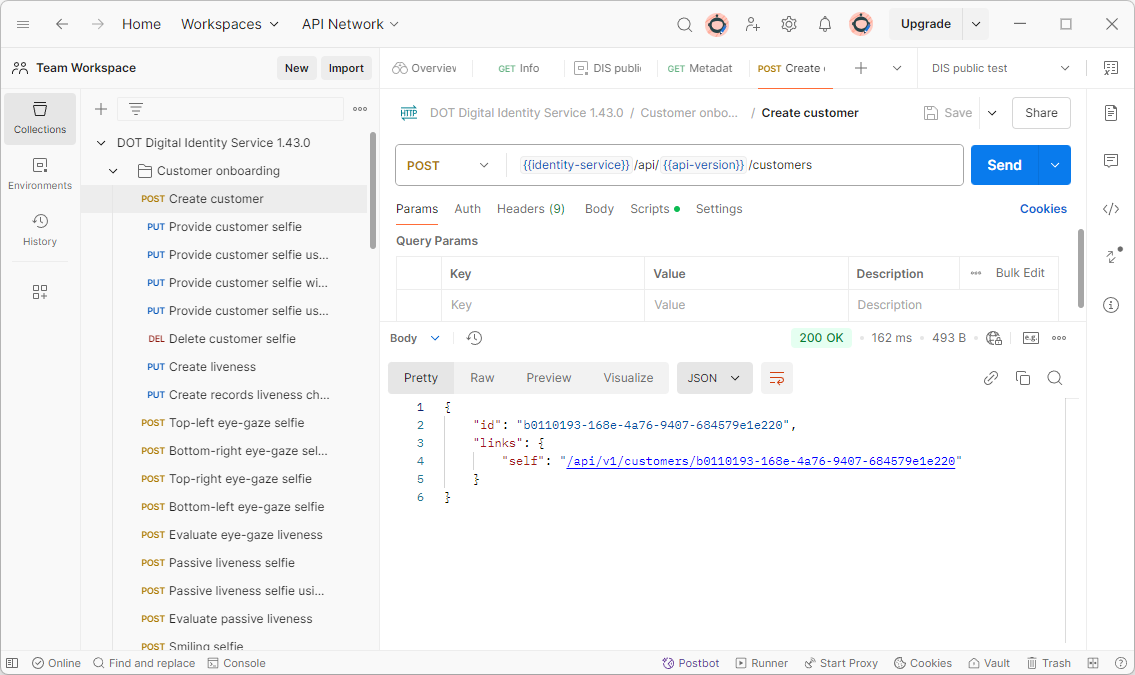DIS quickstart with Postman
This guide will help you set up an environment for testing Digital Identity Service.
Install Postman from link postman.com and run the application
Click on the import button to add new collection
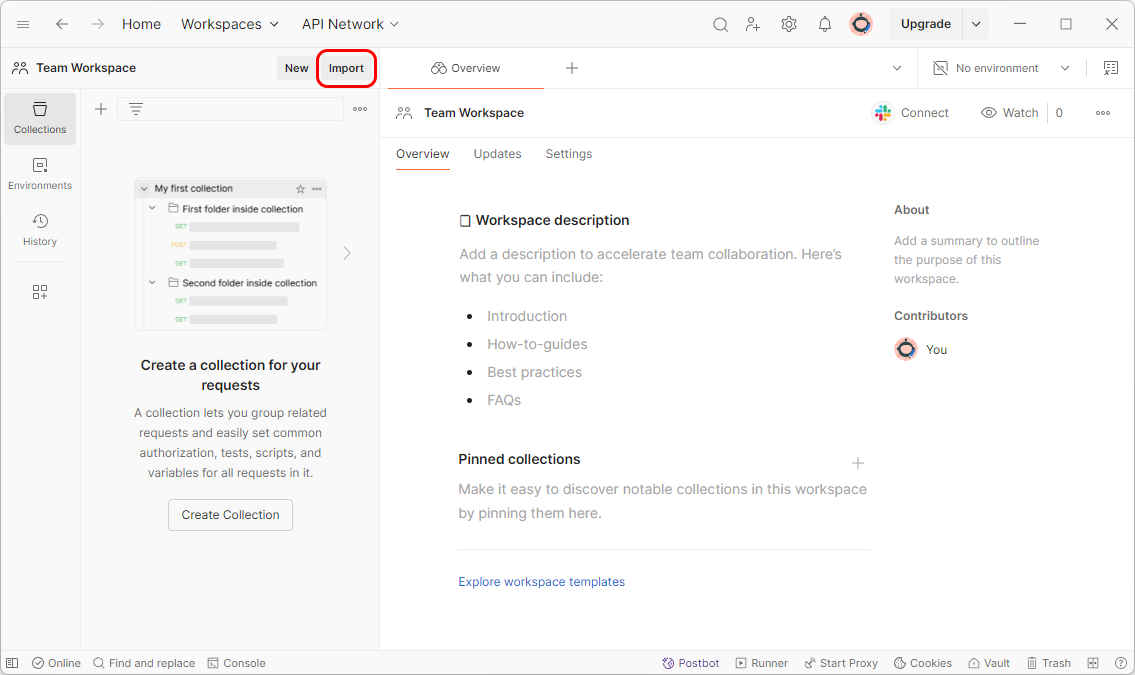
Download the latest postman collection JSON
Import the downloaded file
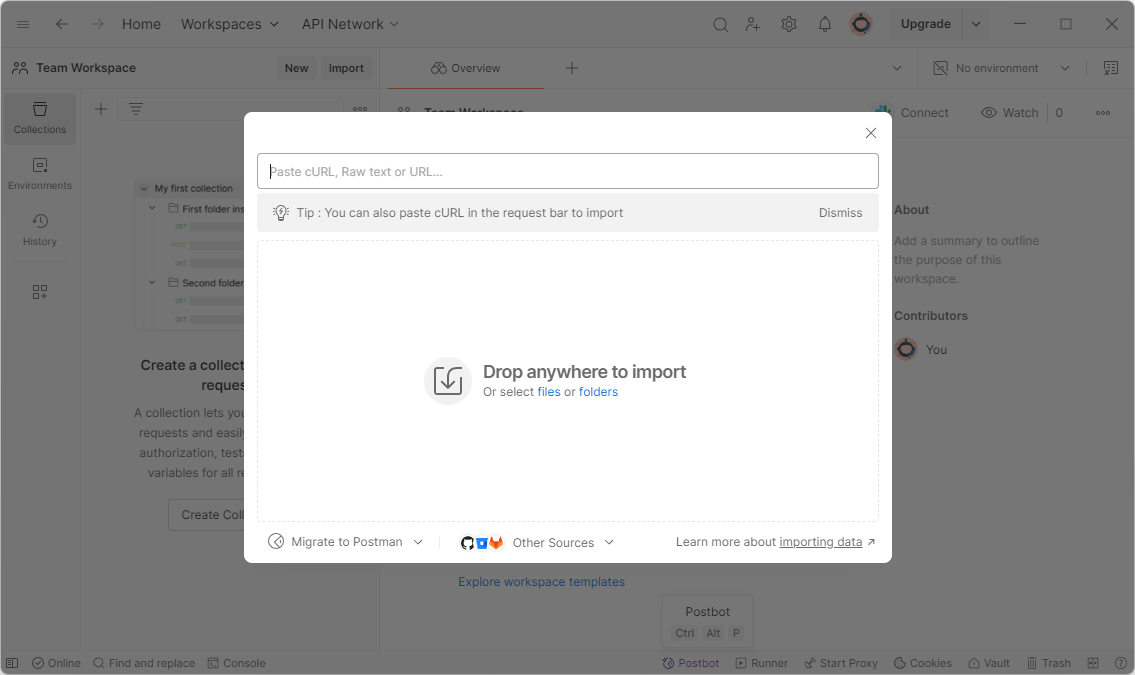
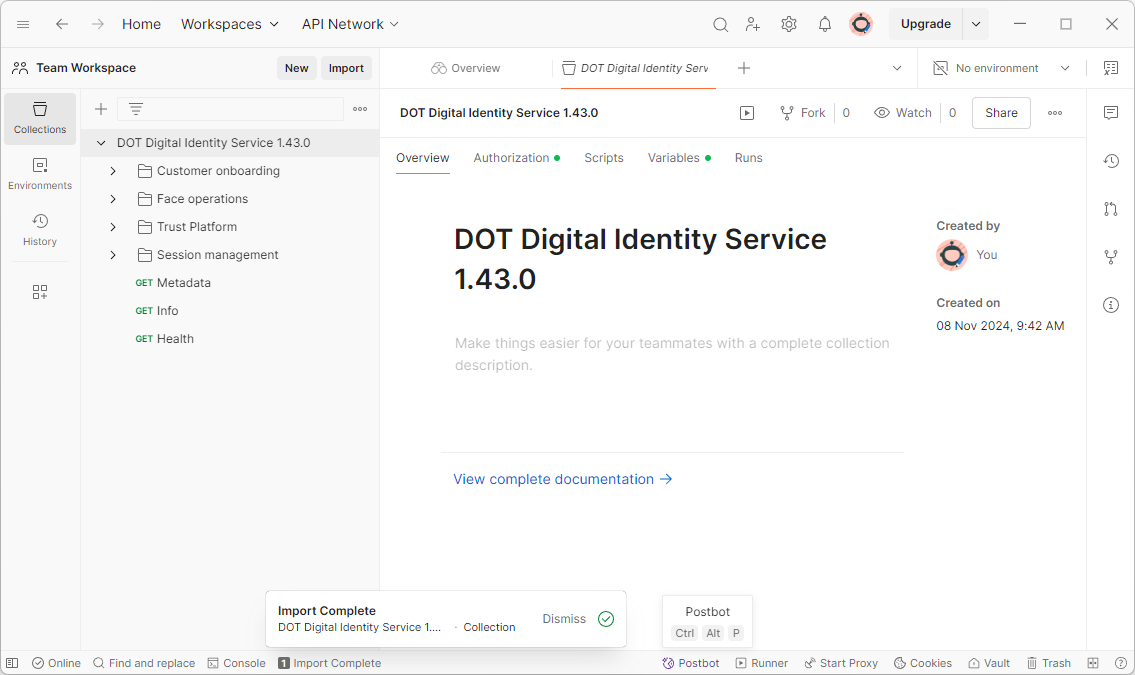
- Click on the
Environmentstab and then on the+icon to create a new environment
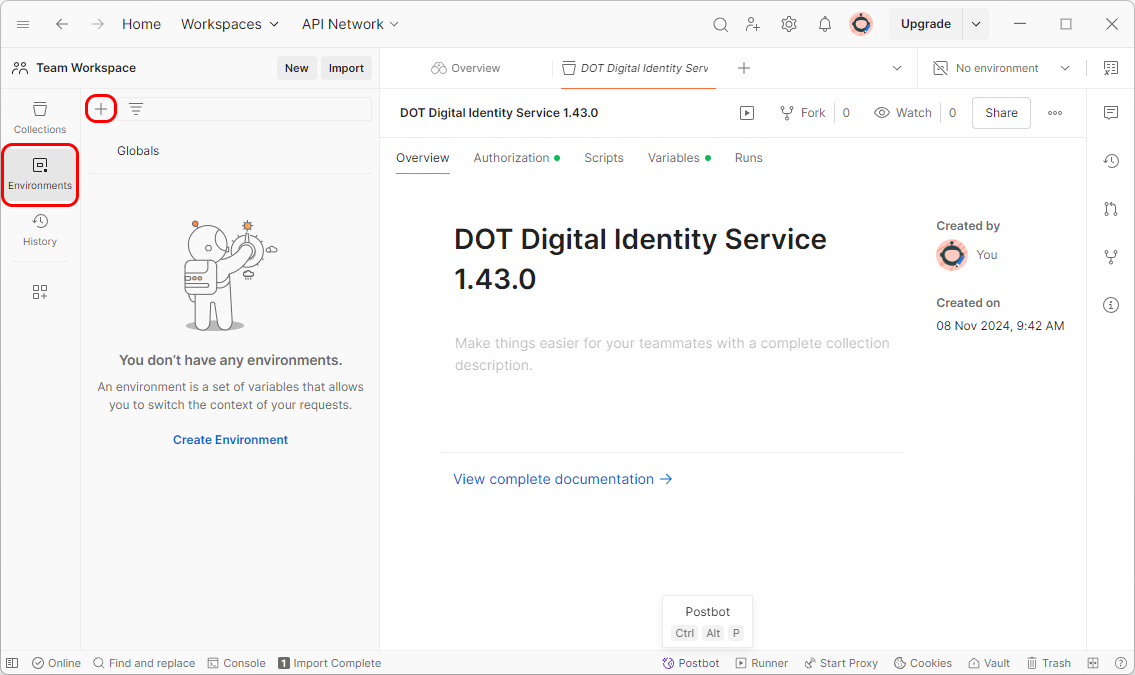 6. Create new environment called
6. Create new environment called DIS public test with variable identity-service set to https://dot.innovatrics.com/identity and bearerToken variable with the Bearer token you received from the Innovatrics' sales representative. Then save the new environment (Ctr+S)
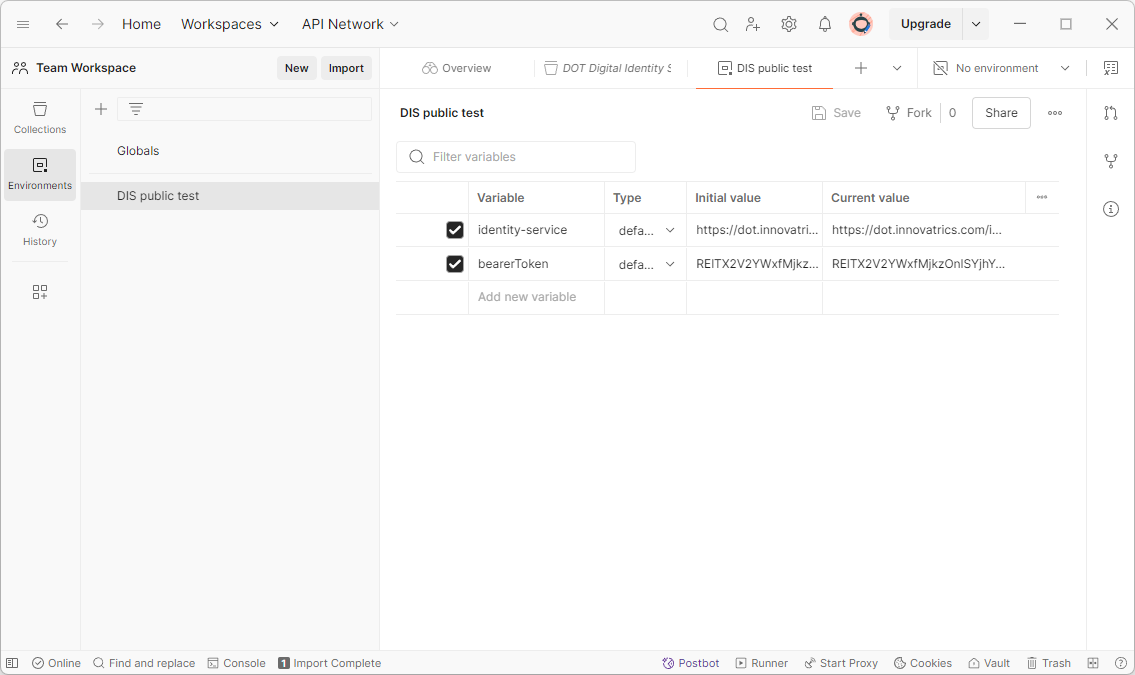
- Go back to
Collectionstab and selectDigital Identity Servicein the left tab to see the requests. Then selectDIS public testin the environment drop down.
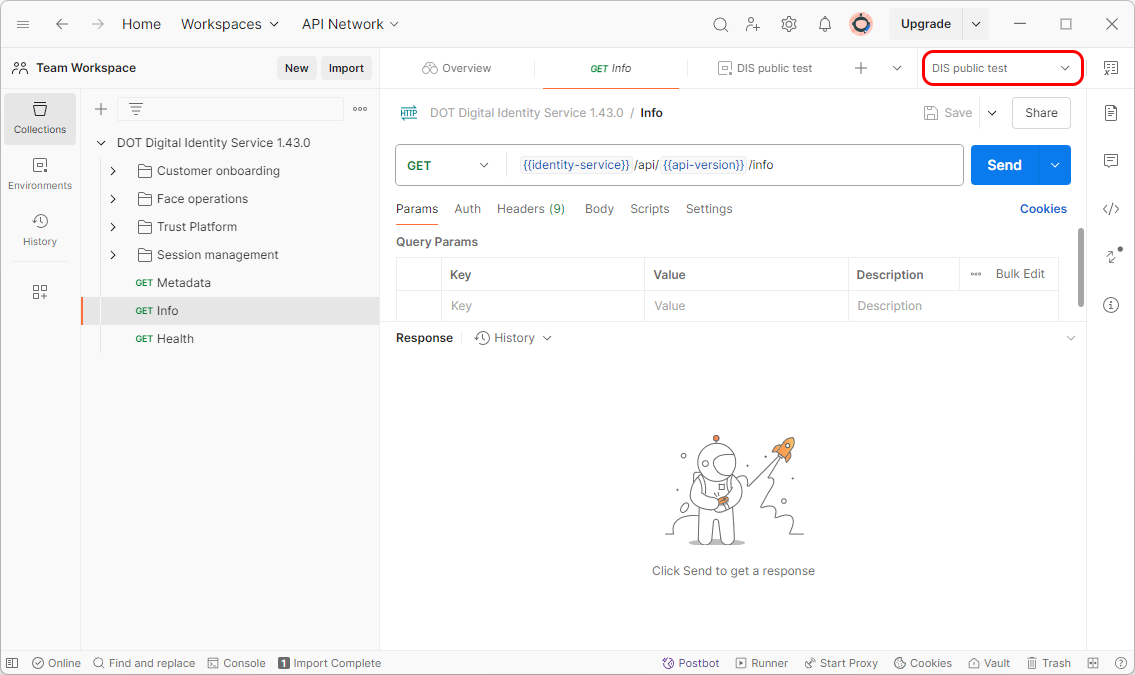
- Test the DIS by calling the
Infoendpoint using theSendbutton.
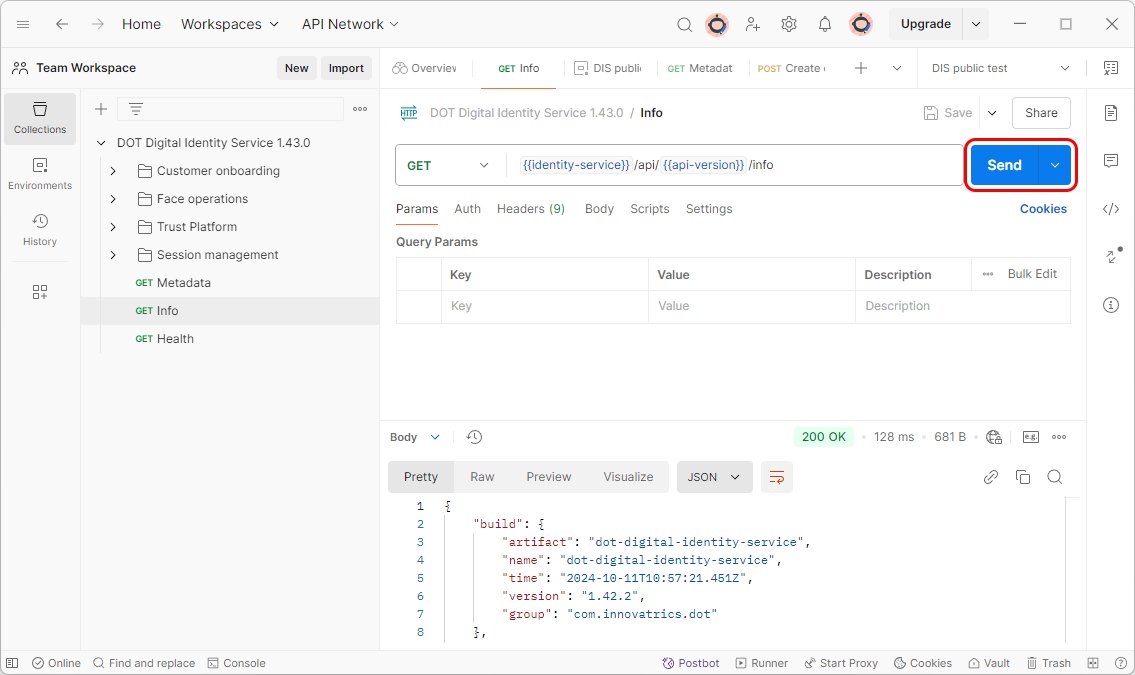
- If your bearer token is valid you will be able to create a customer entity and fill it with data. If your token is not valid, you will receive a 401 error. Please note that tokens generated in the customer portal are not applicable for this test environment.